Building an AI Assistant for HR Operations
An AI HR assistant can answer employee FAQs, guide new hires through onboarding, and provide real-time help on internal policies—all without any code.
This cookbook recipe covers everything from training your assistant with internal, customizing, and launch your HR assistant, and optionally create an AI-powered Helpdesk for self service knowledge management.
Overview
Human Resources teams often receive a high volume of repetitive questions regarding policies, leave requests, onboarding procedures, and documentation. An AI-powered assistant can efficiently manage these inquiries around the clock, reducing the workload on HR staff and enhancing the overall employee experience.
In this guide, you'll learn how to:
Train YourGPT on HR data
Customize the chatbot's appearance and tone
Embed it in your internal tools or website
Create an AI Helpdesk for structured knowledge delivery
1. Sign Up and Access the Platform
Visit the YourGPT Chatbot website
Sign up for a free account
Log in to the dashboard to start building your assistant
2. Train Your Chatbot
YourGPT supports rich, flexible data ingestion and a no-code interface to train your chatbot effectively.
Data Sources
Website links and sitemaps
PDFs, DOCX, PPT, TXT and more files
FAQs, manuals, and policy documents
YouTube videos (transcripts)
Notion, confluence, drive & more
Use the training dashboard to upload or connect content sources. There's no need to write code or manage APIs.
3. Customize Chatbot Appearance and Personality
Visual Customization
Use the no-code widget builder to:
Change colors (primary, background, text)
Set font styles
Control widget placement (floating, inline, etc.)
Persona and Tone
Configure the chatbot’s persona to reflect your brand’s tone:
Go to the General setting then go to Model setting.
Add your bot persona, something like this:
You are an HR Assistant for internal employees. You provide accurate, professional, and friendly responses to questions about company policies, onboarding, and benefits. Use only the information you’ve been trained on.You can also use generate with AI to create persona for your AI.
Agent Flow (Advanced Use)
If you have advance need or want control over your AI, you can created structured conversation flows for:
Leave applications
Onboarding steps
Policy walk-throughs
Form-filling guidance
custom usecase
Use simple, clear language to avoid confusion, especially for new employees.
4. Test and Deploy the Chatbot
Before going live, test your assistant using the interactive chat panel inside YourGPT. Check for:
Accuracy of responses
Gaps in knowledge
Tone consistency
5. Integration & Embedding Options
YourGPT can be integrated across a variety of platforms and channels to suit your team's needs. Supported options include:
Company website or HR portal – Embed using a JavaScript snippet or iframe
Slack or Discord – Connect via built-in platform integrations
Messaging and social apps – Such as LINE, Telegram, or WhatsApp & more (where needed)
Direct Link – Share a standalone chatbot page via URL
Script Embed – Add the chatbot directly to a website using a script (recommended)
Iframe – Embed the assistant inside a specific container or layout section
QR Code – Distribute access via posters, internal portals, or printed materials
Embedding via Script (Recommended for Web)
To embed the chatbot on your website, insert the following code snippet just before the closing </body> tag in your HTML:
<script>
window.YGC_WIDGET_ID = "Your_widget_ID";
(function() {
var script = document.createElement('script');
script.src = "<https://widget.yourgpt.ai/script.js>";
script.id = 'yourgpt-chatbot';
document.body.appendChild(script);
})();
</script>Once embedded, the chatbot will automatically appear based on the configuration set in your YourGPT dashboard.
6. Create an AI Helpdesk (Optional)
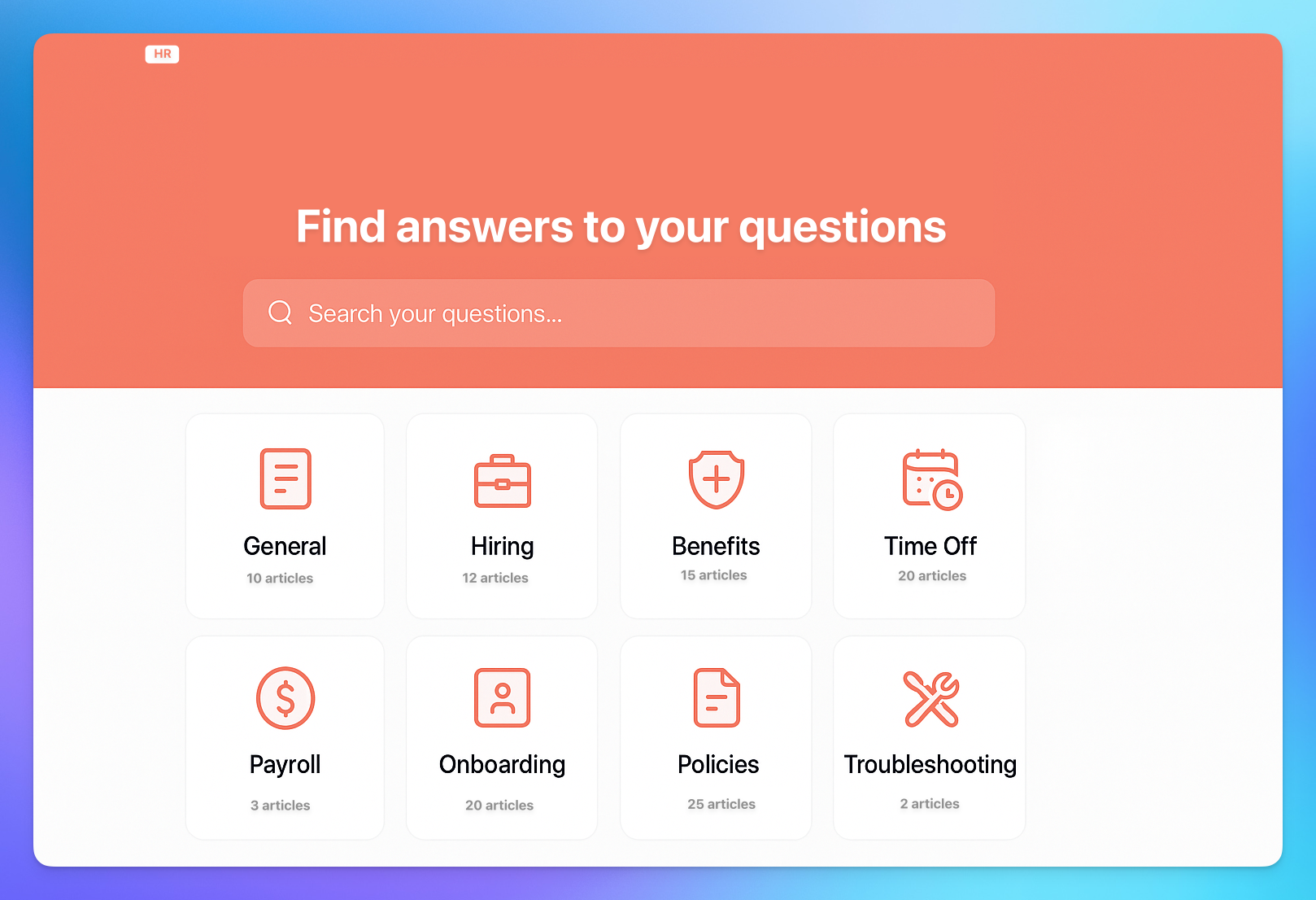
To organize deeper HR documentation, policies, or FAQs, use YourGPT’s AI Helpdesk feature to build a dedicated HR knowledge base.
Steps to Create an AI Helpdesk
Add a Workspace Name – Create a workspace for your HR department
Choose a Helpdesk Template – Select a layout for your AI helpdesk
Create Articles – Easily add your content or quickly generate it using AI. We allow you to create:
Text, links, images, and audio
4. Share Your Helpdesk – Distribute via a link or embed it to your chat widget
This is ideal for handling more structured, document-heavy queries like employee handbooks, compliance policies, and benefit details.
Summary
With YourGPT, creating an AI-powered HR assistant is fast, customizable, and code-free. You can handle everything from onboarding and leave policies to benefits and compliance with a conversational interface employees can trust.
Enhance it further by building an AI Helpdesk to centralize support content in a searchable, AI-driven format.
