To add members, follow these steps:
Go to the General Settings.
Click on "Members".
Enter the email address of the person you want to add.
Choose a role from the available options:
Owner: Has full control over the project.
Editor: Can modify content but has limited control.
Viewer: Can only view the content without making changes.
Operator: Can perform specific tasks but has restricted access.
Click on "Invite" to send invitations.
Note: Make sure you enter the correct email. If you enter the wrong email. The invitation will not be sent.
Also, check the spam folder to see the invitation.
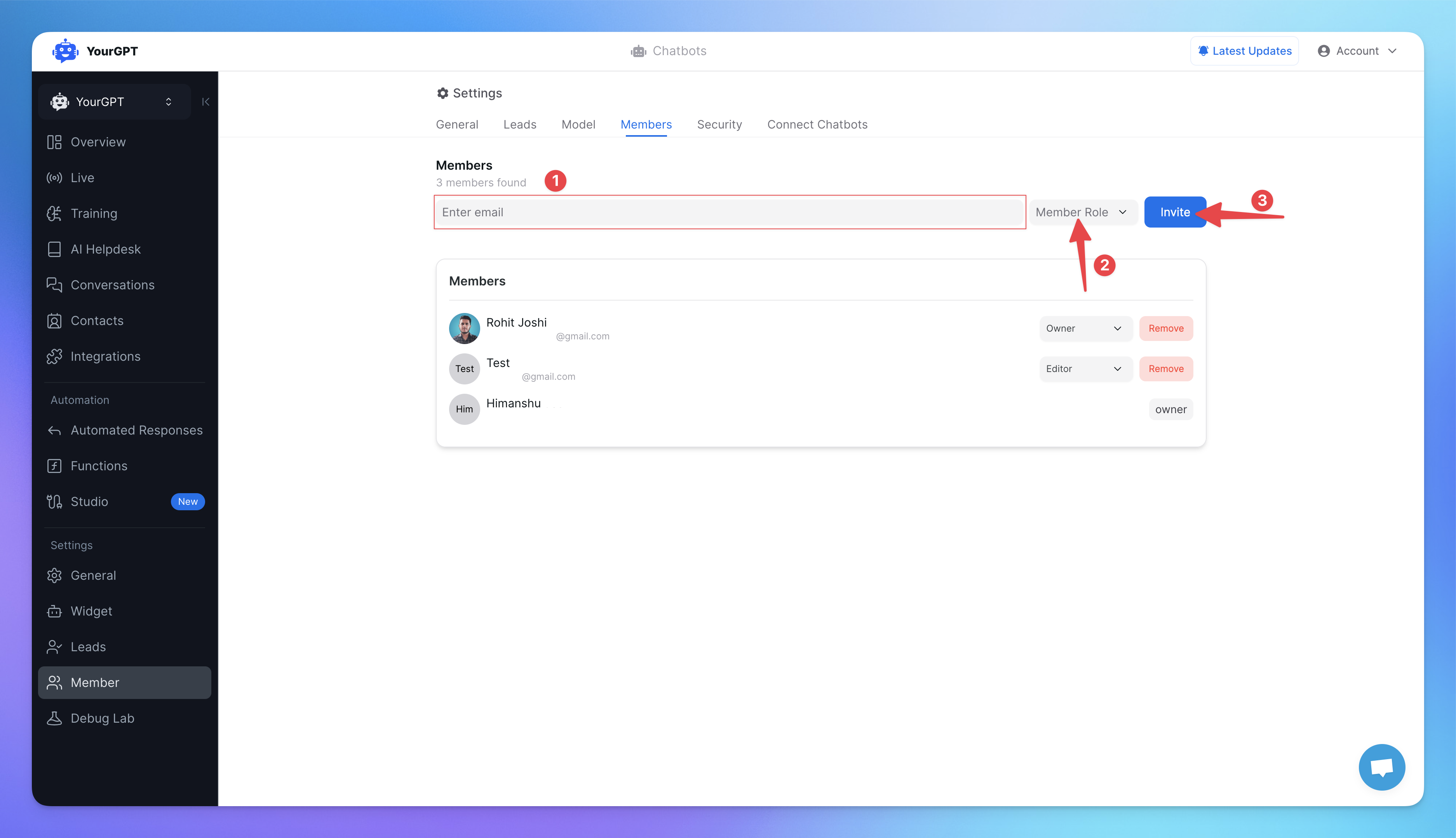
Member need to open the email And accept the invitation.
After successfully accepted invitation.
New member will appear in the member section with the role description.
Related Articles
Choosing the Right AI Model for Your AI Agent
Compare models by performance, cost, reasoning ability, and use case fit
How to Implement CSAT Surveys Using Feedback Listeners in Studio
A guide to add a CSAT Survey Using Feedback Node in Studio
What Are Tokens, Max Tokens, Context Limits, Knowledge Nodes, and Temperature in AI?
Key AI terms: tokens, max tokens, context, knowledge nodes, and temperature
How to Use YourGPT Template Functions for Personalization and Dynamic Responses
Enhance chatbot responses with personalization and dynamic content using template function.
How to Create an AI Chatbot with YourGPT?
Learn how to create a custom AI chatbot using YourGPT's no-code platform in just 2 minutes.
Setting Up and Using Triggers in YourGPT Chatbot
Learn how to set up and managing triggers in YourGPT AI Chatbot
