How to Import Articles from Crisp into YourGPT
To import your Crisp help center articles with YourGPT, you’ll need your Website ID and an authentication method (either an API Key or Credentials).
1. Get Your Website ID
Log in to your Crisp account.
Go to Settings.
Navigate to Setup & Integration in your Workspace.
Copy your Website ID.
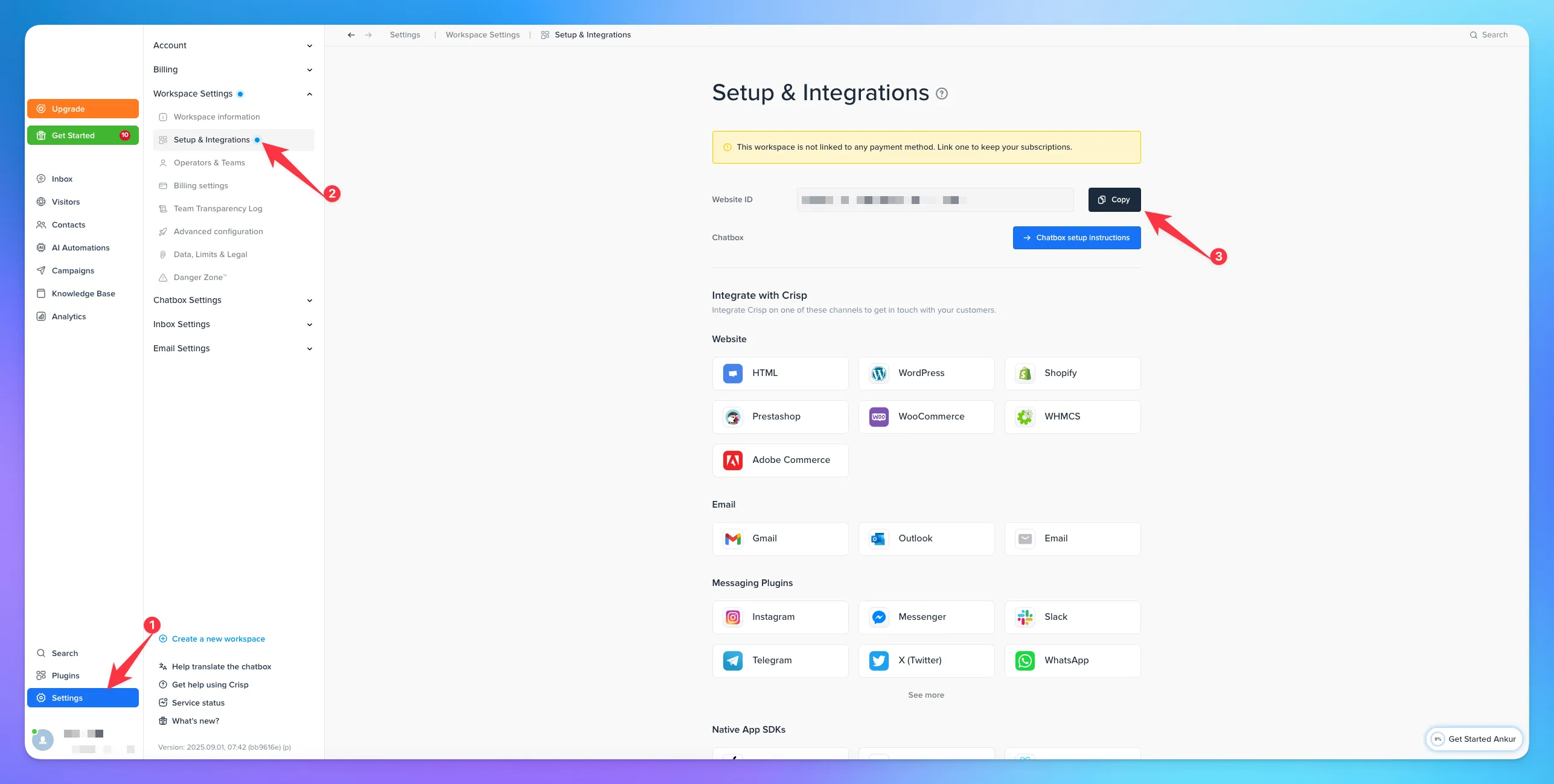
Authentication Type :
1. API Key
Log in or register on the Crisp Marketplace.
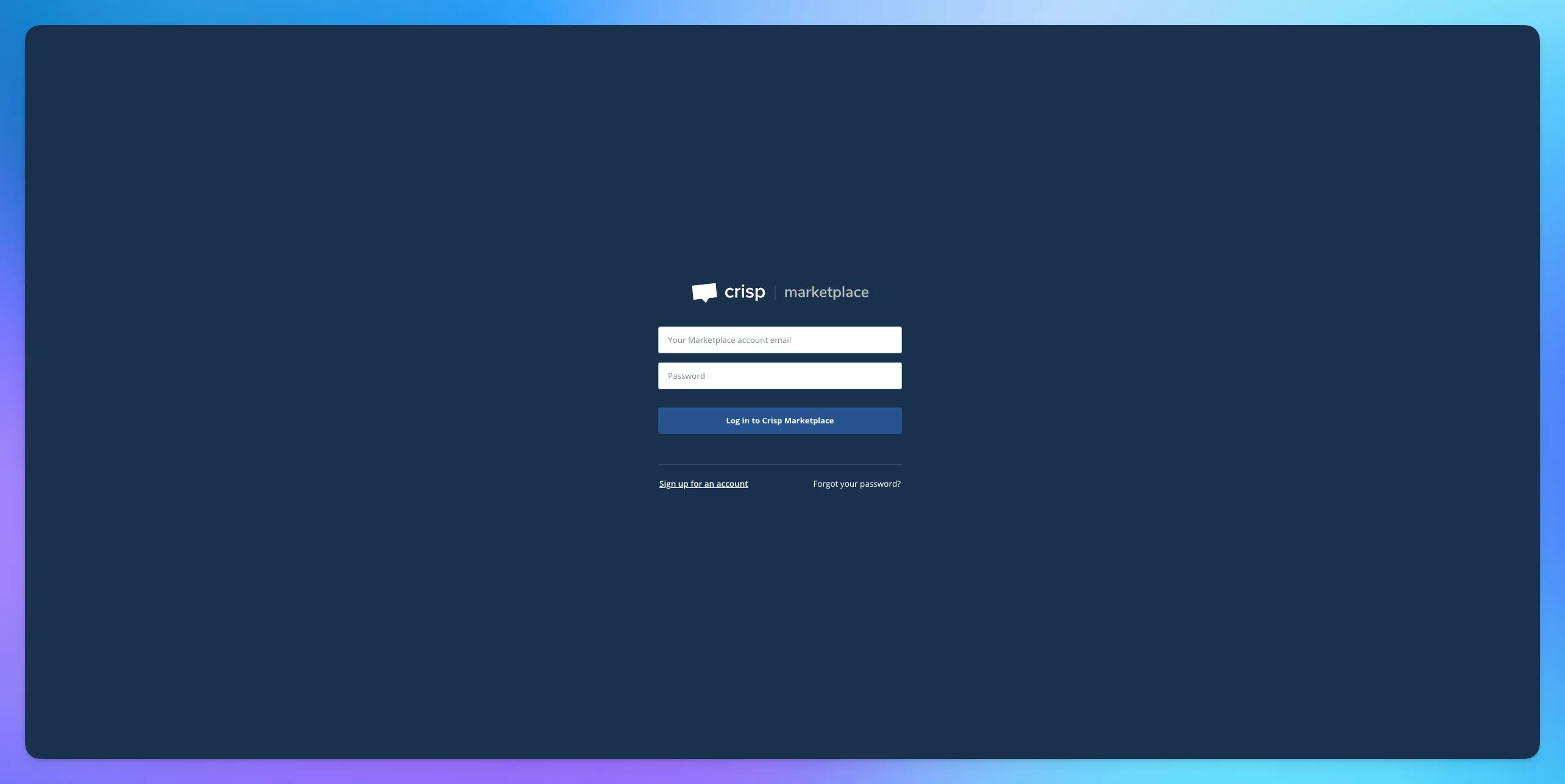
Create a New Plugin for your workspace.
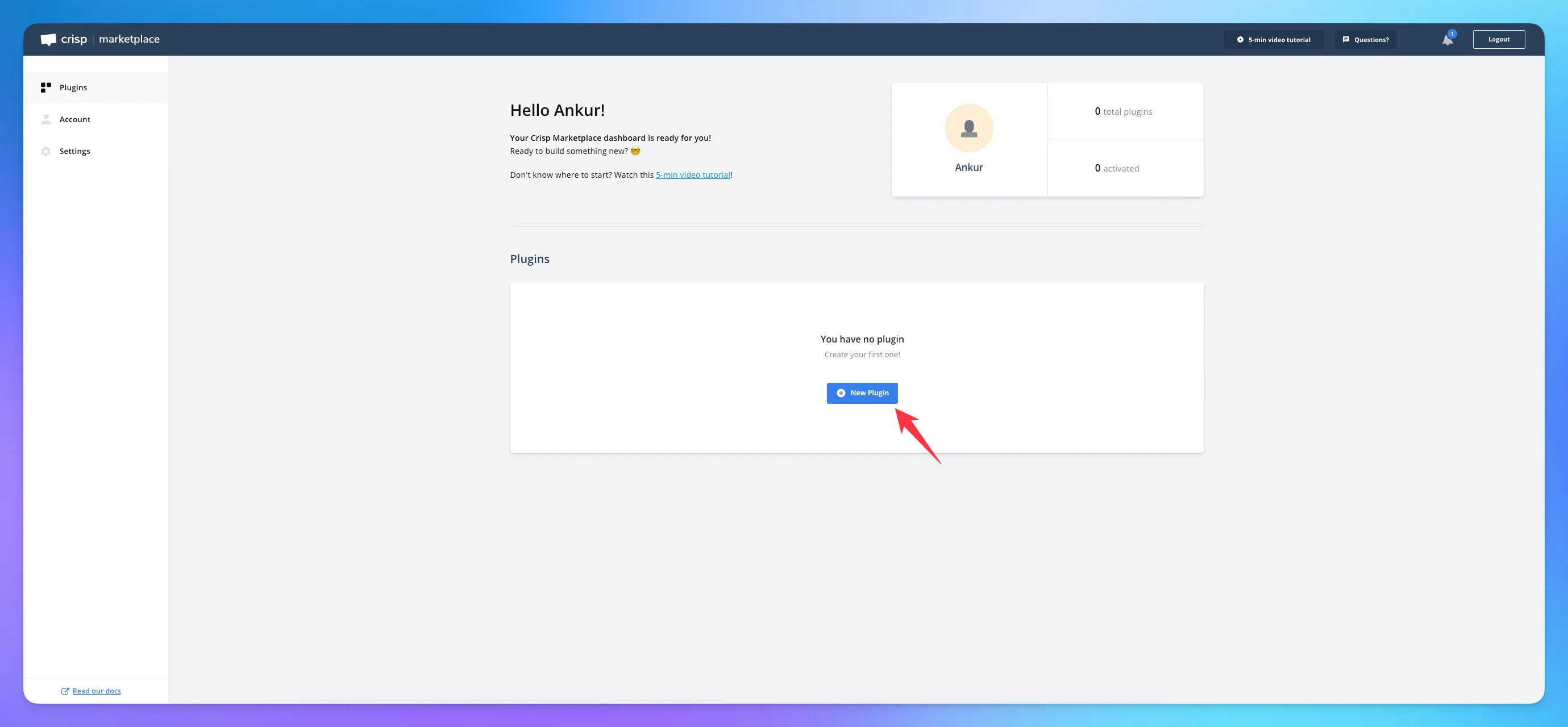
After creation, you will see your Identifier and Key.
Copy both for later use.
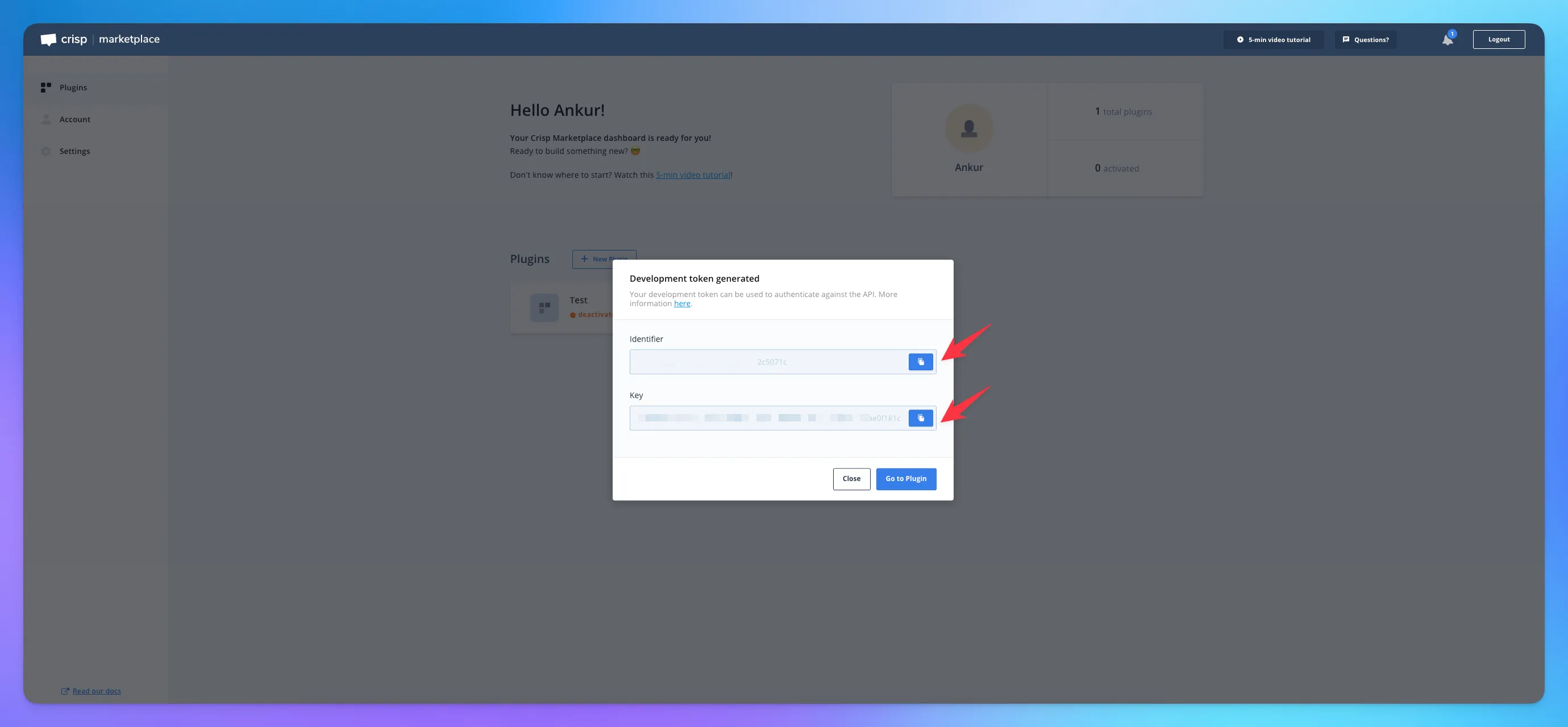
2. Credentials
Go to Settings in Crisp.
Navigate to Account Information.
Copy your Email.
Your password will be the same as your Crisp account password.

3. Import article to YourGPT
Go to Helpdesk in the sidebar.
Navigate to Articles.
Click on Import Articles.
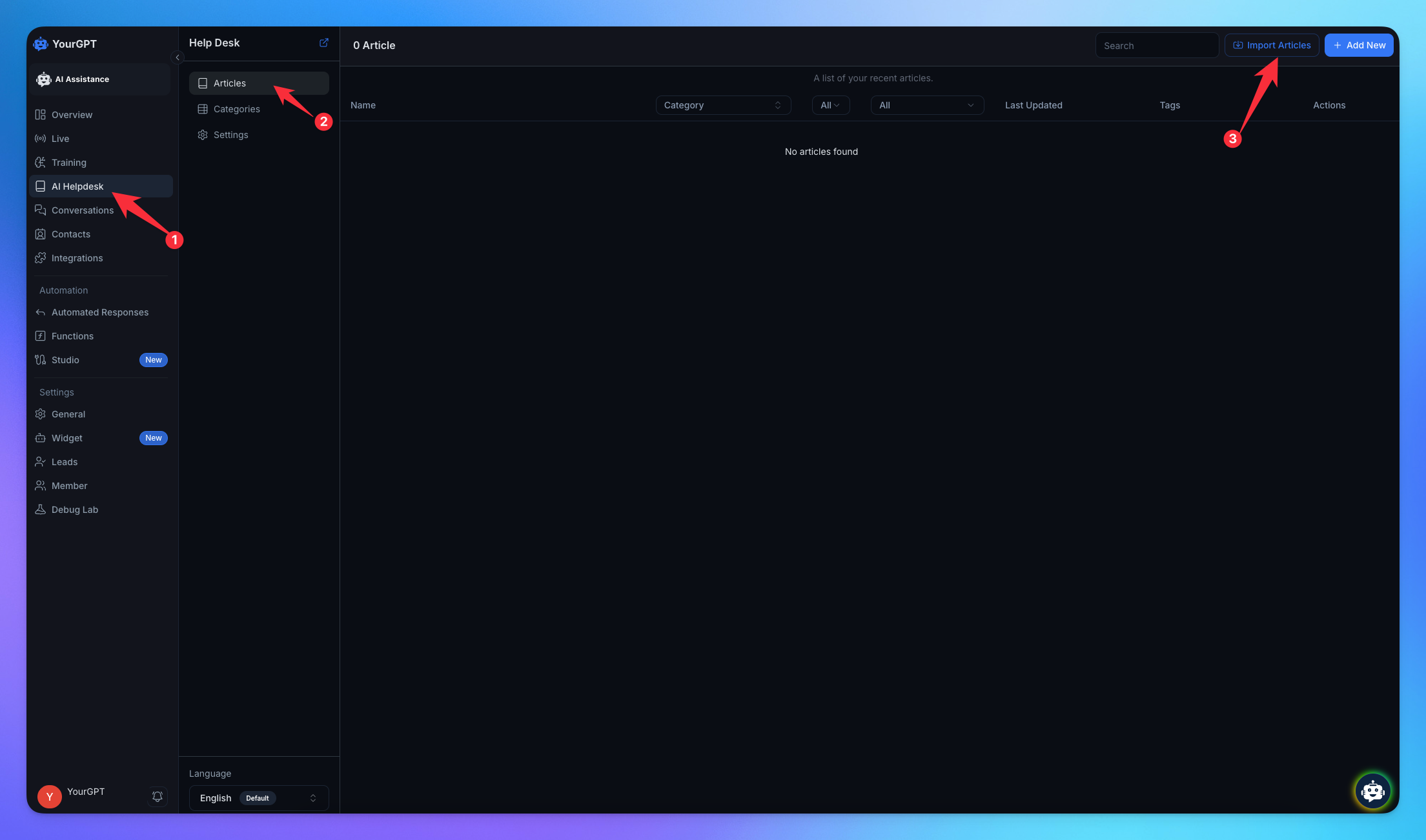
Select Crisp.
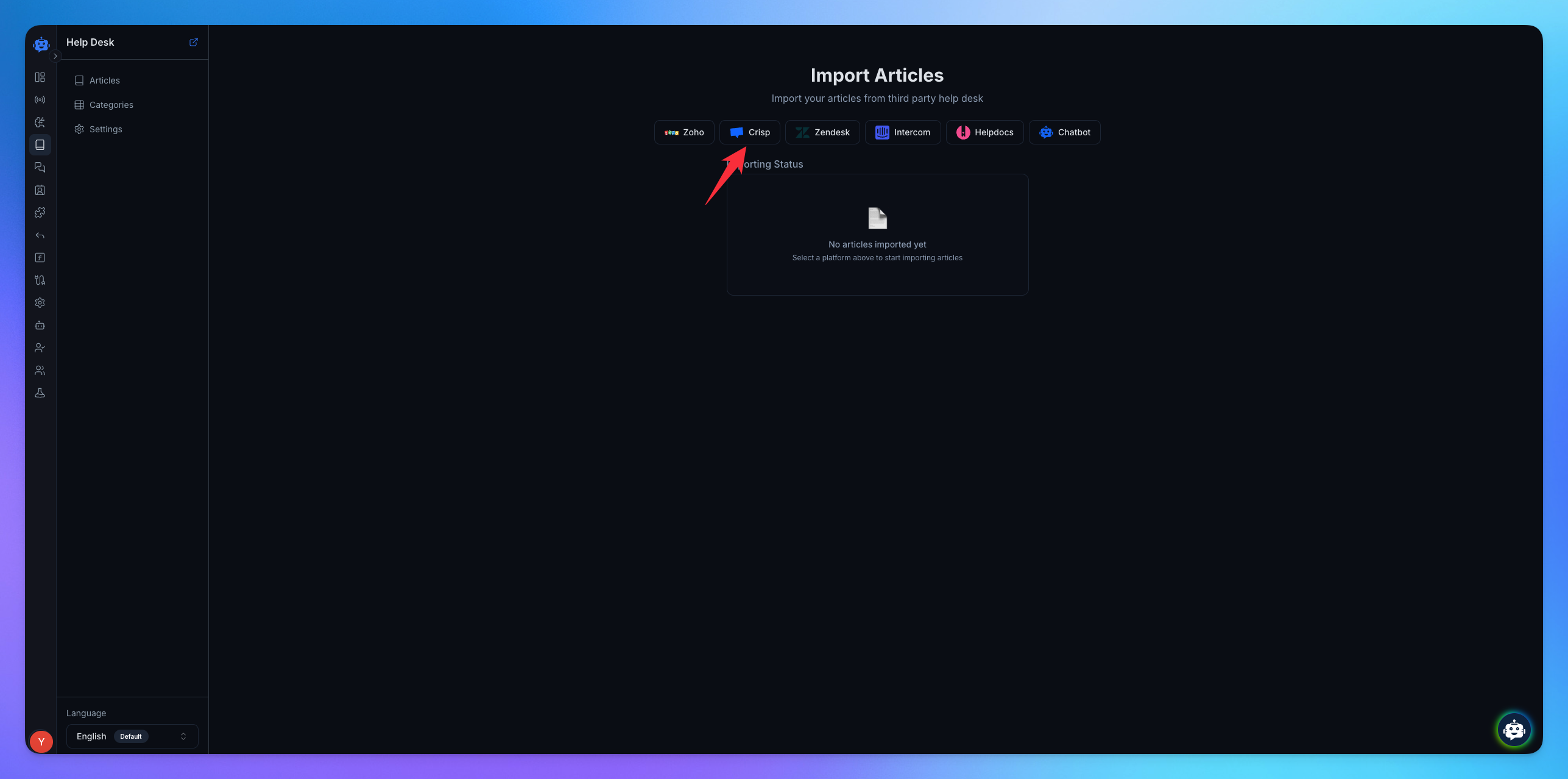
✅ With your ID & email, you can now connect Crisp to YourGPT and import your articles.
Related Articles
How to Import Zoho Articles into YourGPT
Follow the steps below for importing your articles from Zohodesk.
How to HelpDocs Import Articles into YourGPT
Follow the steps below to collect the necessary details for importing your articles from Help Docs.
How to Import Articles from Zendesk Help Center into YourGPT
Everything you need to import knowledge base articles from Zendesk into YourGPT
How to Import Articles from Intercom into YourGPT
Everything you need to bring Intercom articles into YourGPT
