How to Import Articles from Zendesk Help Center into YourGPT
To import your Zendesk Help Center articles into YourGPT, you’ll need three key details:
Your Zendesk support email address
An API token
Your Zendesk domain
Follow the steps below to locate each of these.
1. Login to Zendesk
Go to your Admin Center.
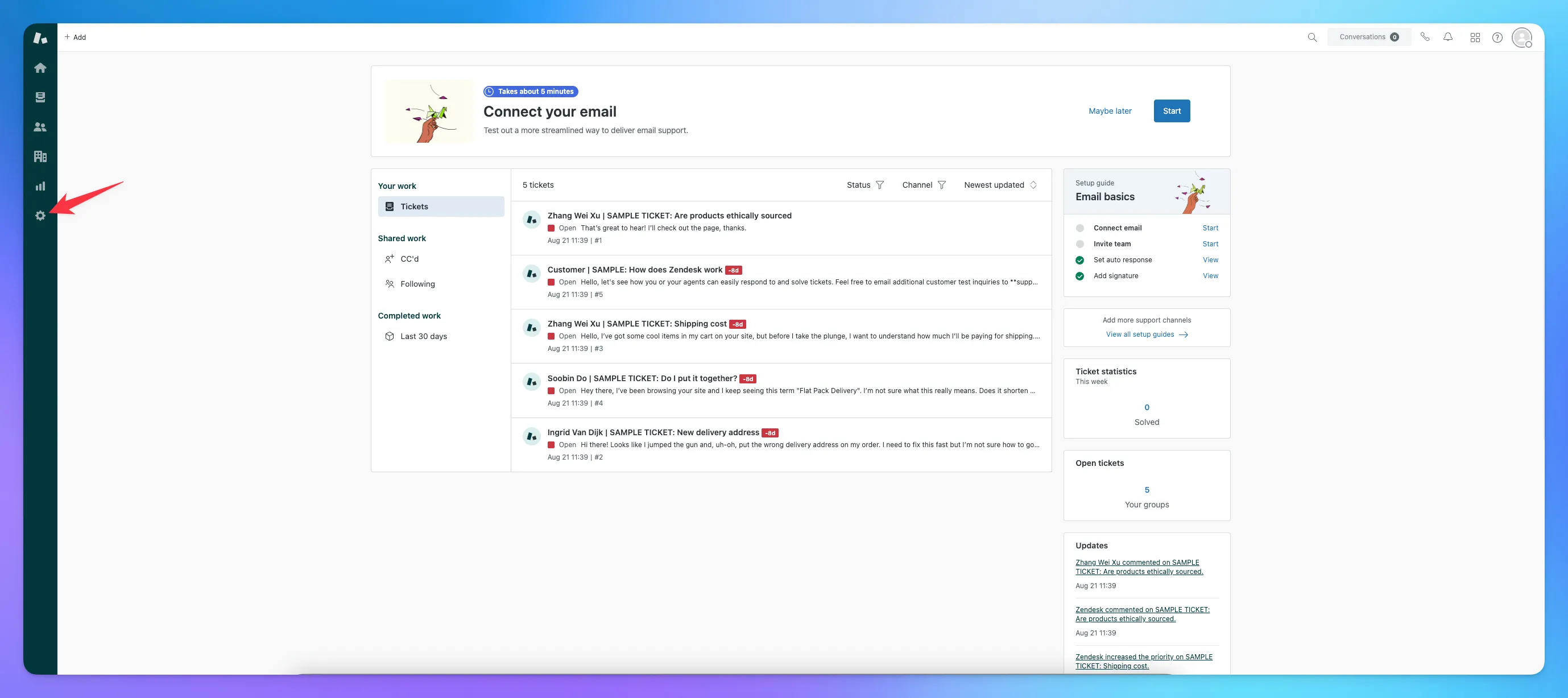
2. To find your Zendesk support email:
Go to your Zendesk Admin Center.
Navigate to Accounts> Contacts > Email.
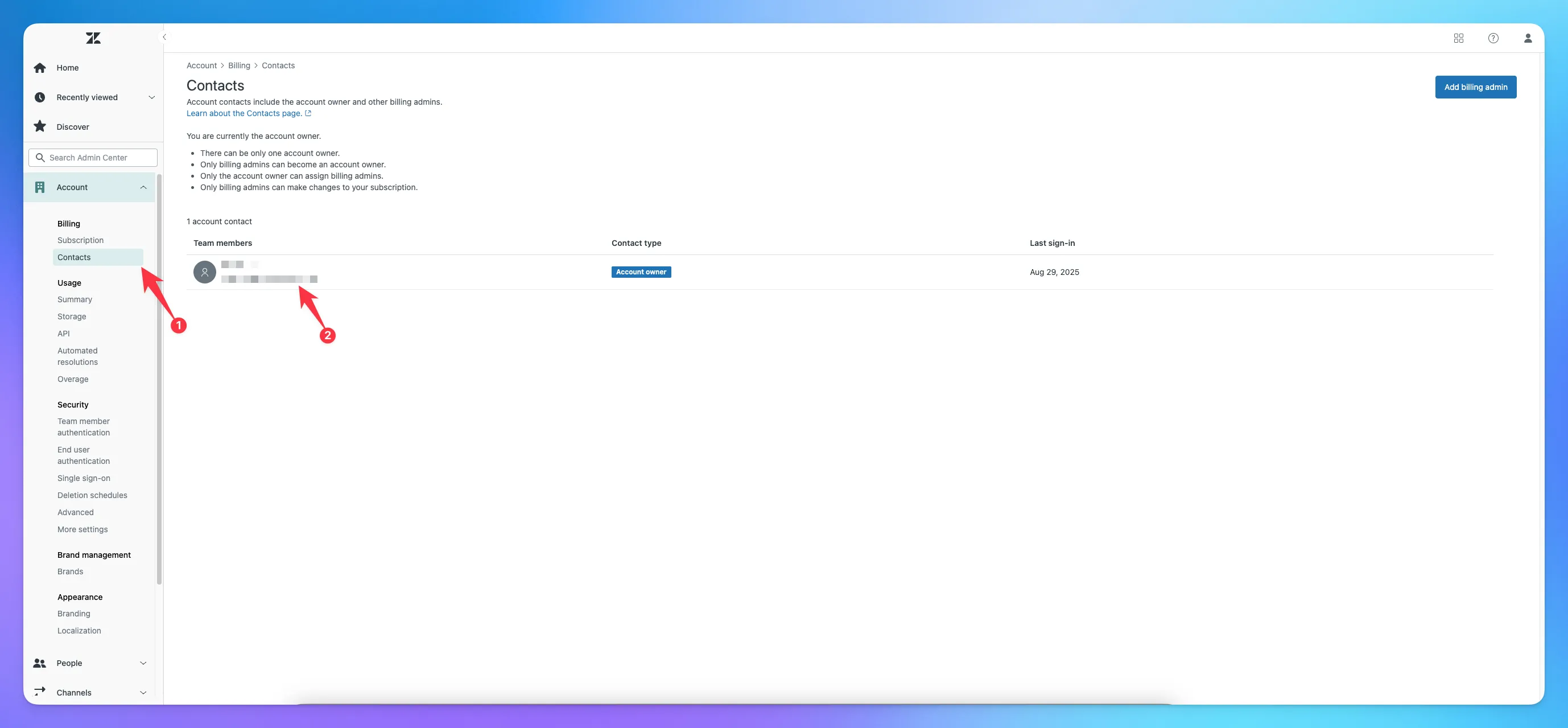
This address is used when importing or syncing support content.
3. To generate an API token:
In the Zendesk Admin Center, go to Apps and integrations > APIs > API tokens.
Click on “Add API token”.
Enter a name for the token to help you identify its purpose.
Click “Create.”
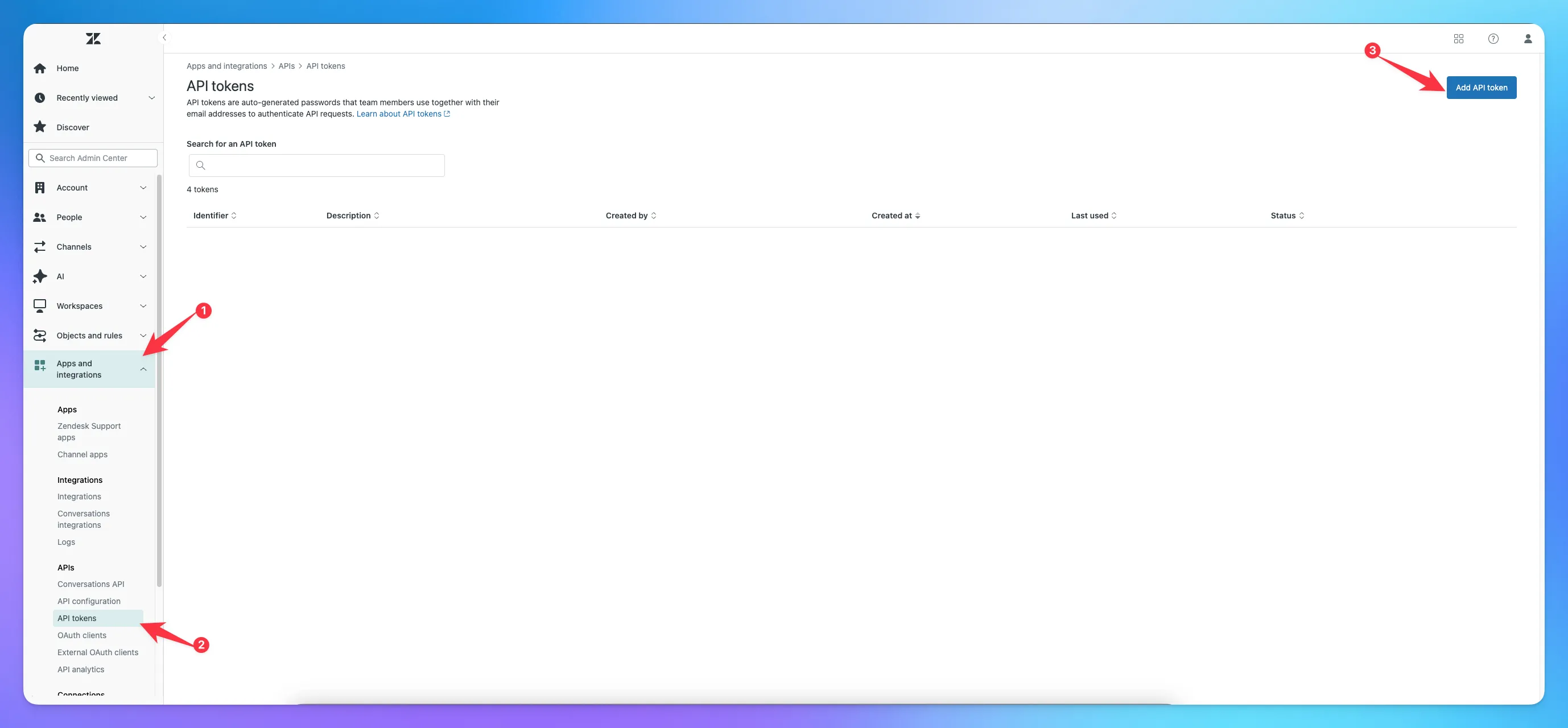
copy the token
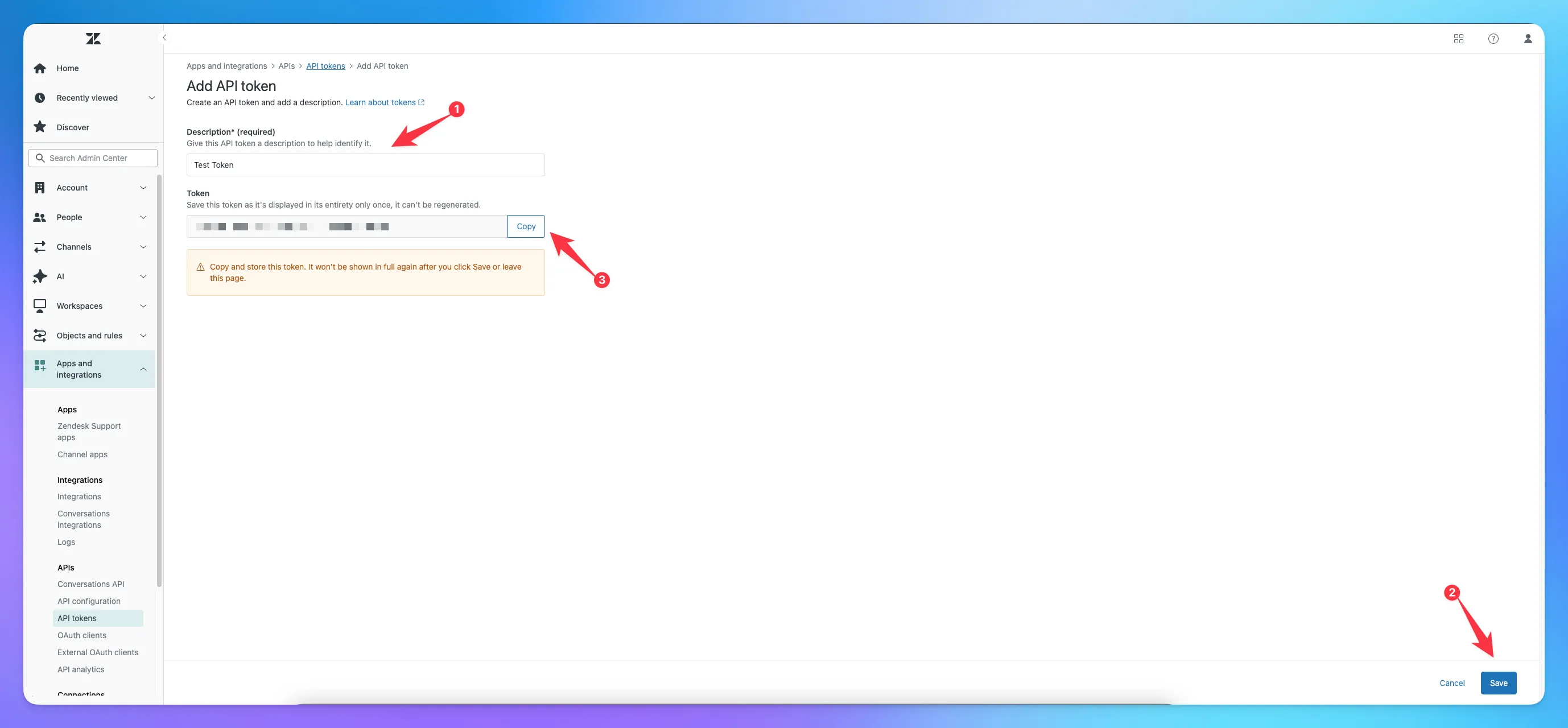
4. To find the Domain:
Look at the URL in your browser when you are in Zendesk Dashboard. It will be in the format:
yourcompany.zendesk.com.
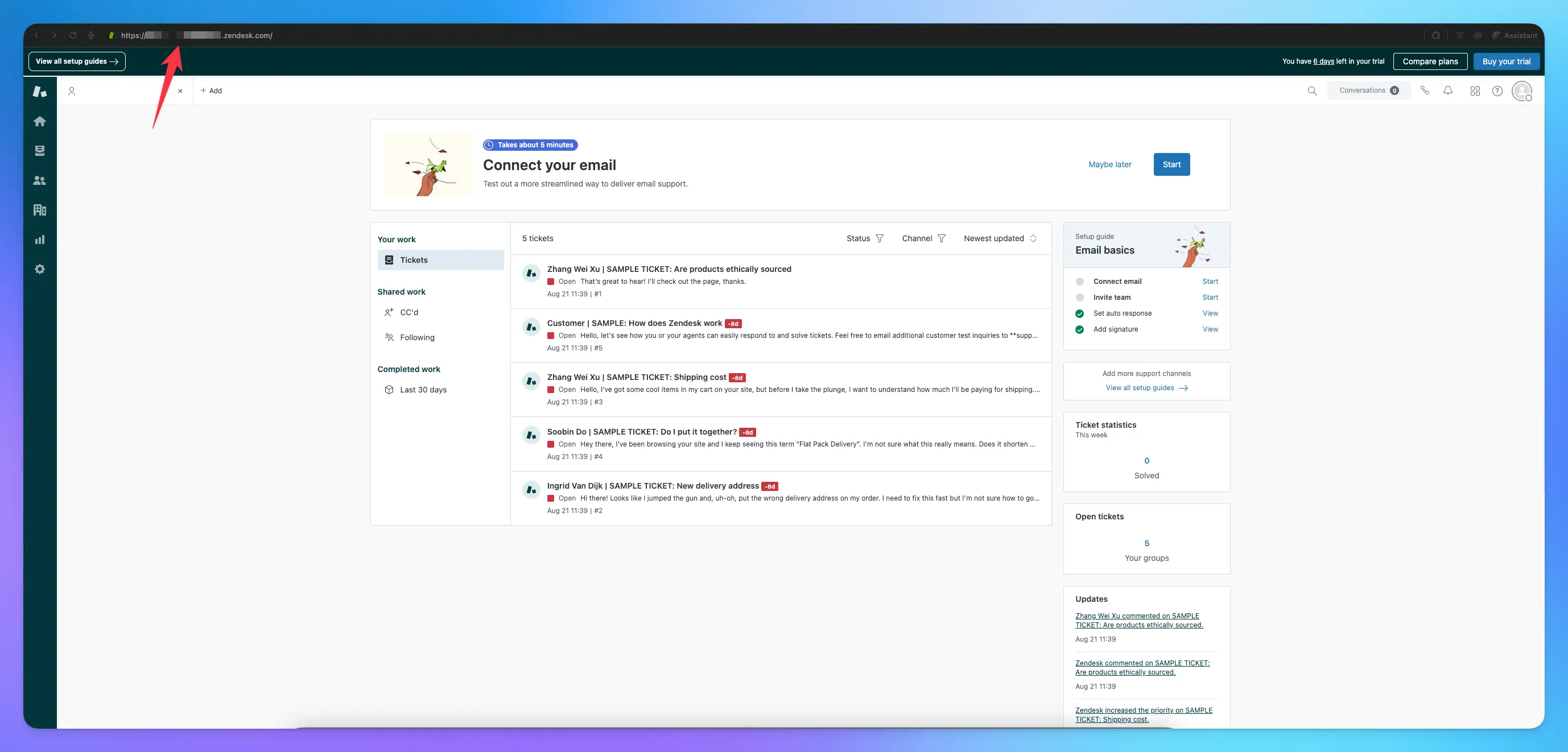
5. Import article to YourGPT
Go to Helpdesk in the sidebar.
Navigate to Articles.
Click on Import Articles.
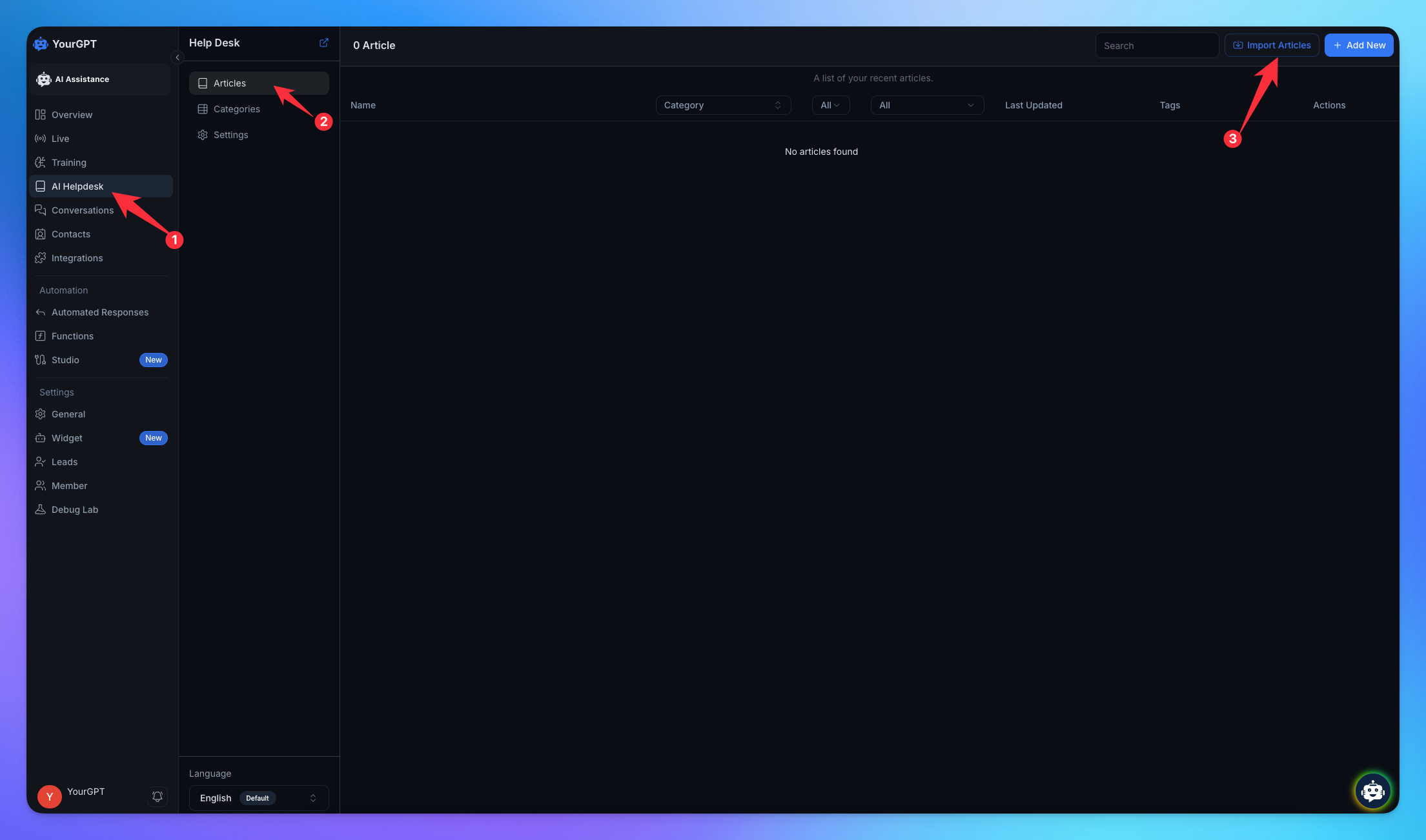
Select Zendesk.
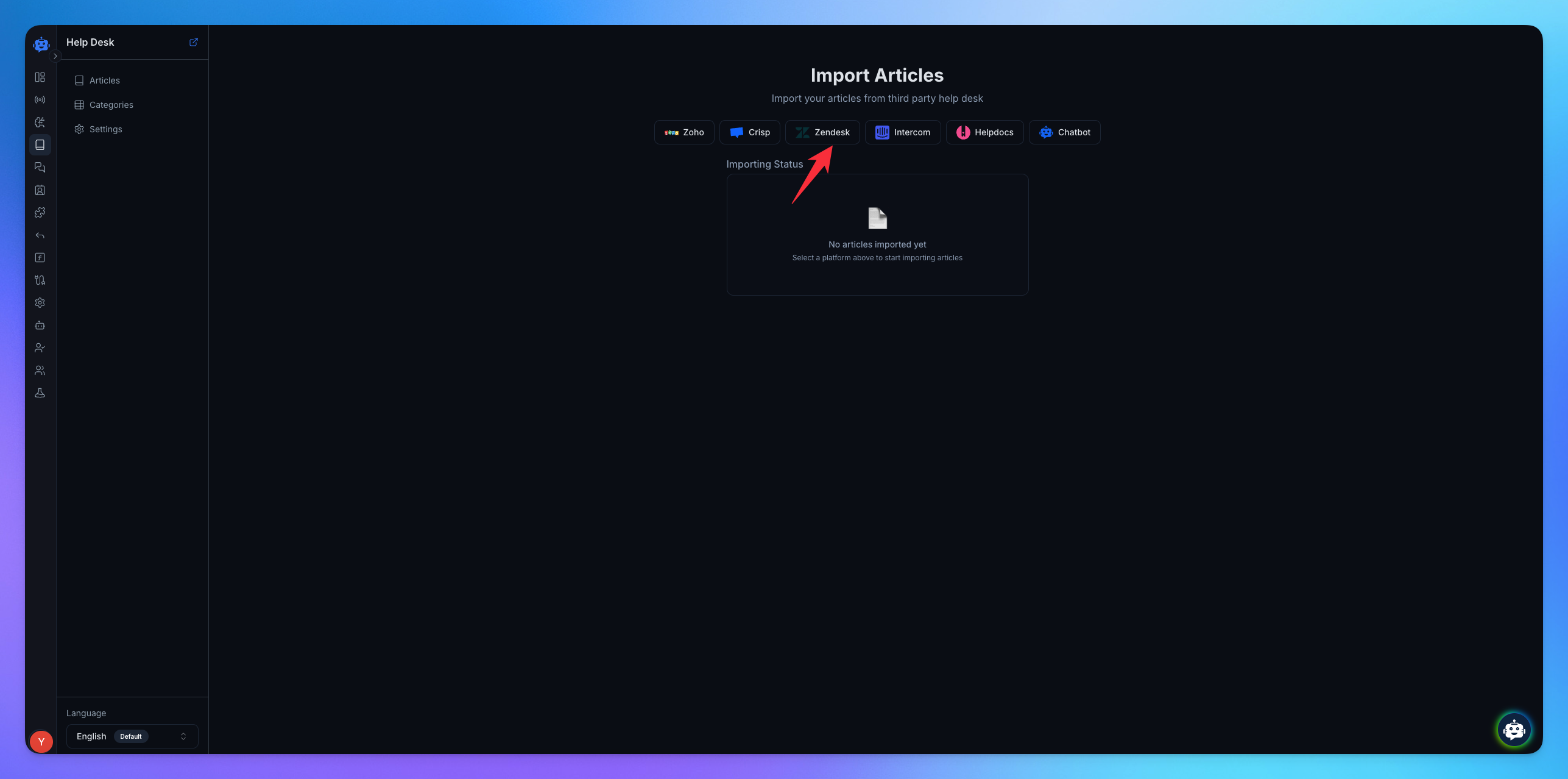
✅ Once you have your support email, API token, and domain, you can configure YourGPT to start importing articles directly from your Zendesk Help Center.
Related Articles
How to Import Zoho Articles into YourGPT
Follow the steps below for importing your articles from Zohodesk.
How to HelpDocs Import Articles into YourGPT
Follow the steps below to collect the necessary details for importing your articles from Help Docs.
How to Import Articles from Intercom into YourGPT
Everything you need to bring Intercom articles into YourGPT
How to Import Articles from Crisp into YourGPT
Follow the steps below to collect the necessary details for importing your articles from Crisp.
