How to Import Articles from Intercom into YourGPT
To connect import your Intercom help center articles with YourGPT, you’ll need to create an app in Intercom and copy its API token. This token allows YourGPT to authenticate and fetch content from your Intercom workspace.
Follow the steps below:
1. Settings and Developer Hub
Log in to Intercom.
Click the ⚙️ Settings icon.
Go to Developer Hub.
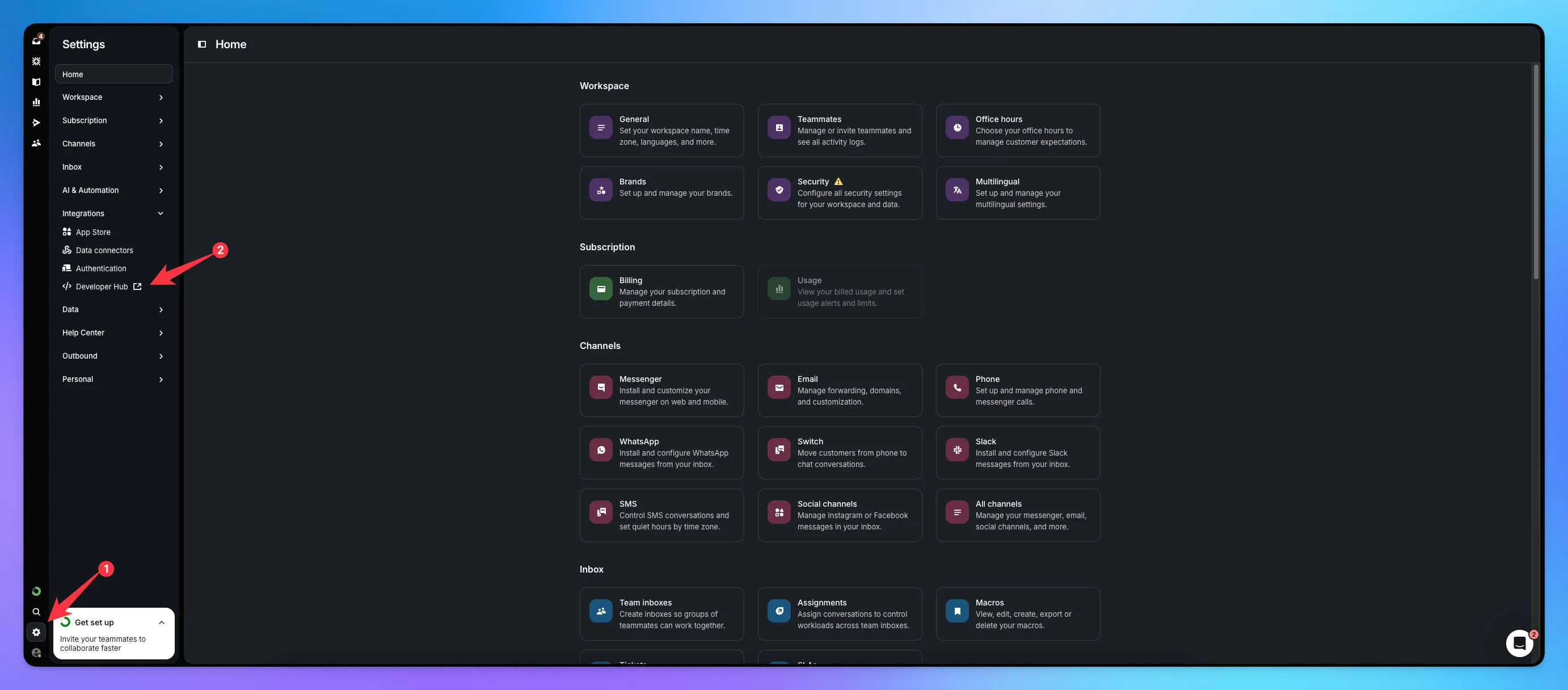
2. Settings and Developer Hub
Click New App or Create App.
Enter your app’s name.
Select or create a workspace.
Click Create.
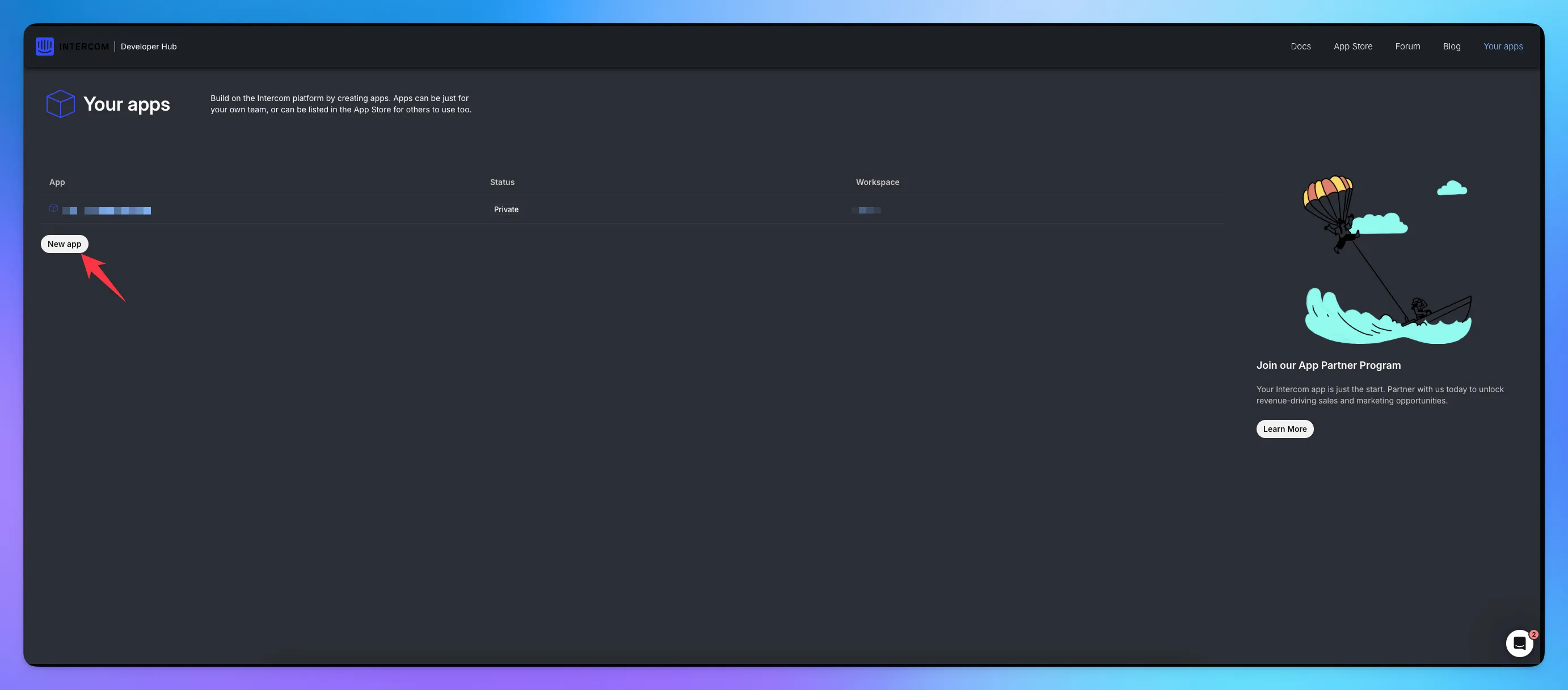
3. Copy the Generated Token
Click Copy to save the token.
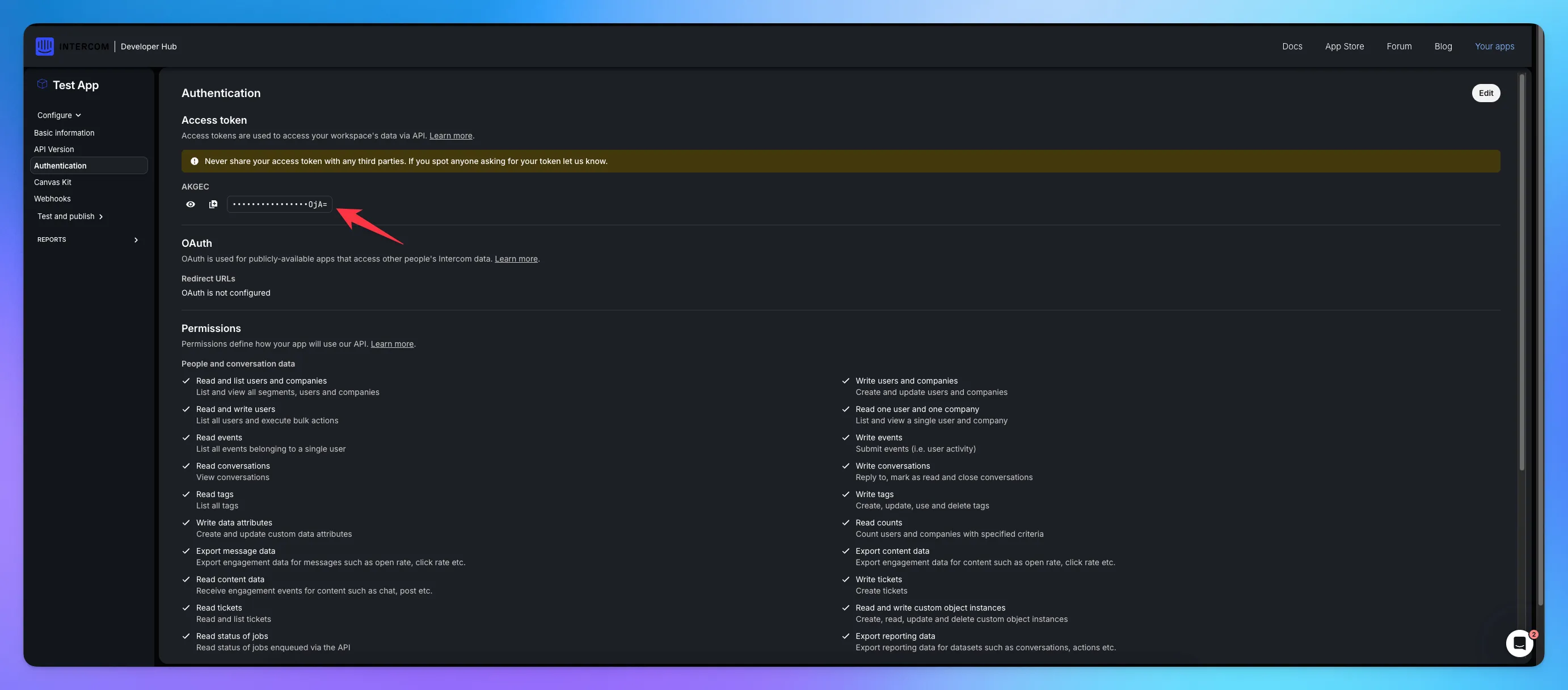
Use this token when connecting Intercom to YourGPT so that articles can be imported directly from your Intercom Help Center.
4. Import article to YourGPT
Go to Helpdesk in the sidebar.
Navigate to Articles.
Click on Import Articles.
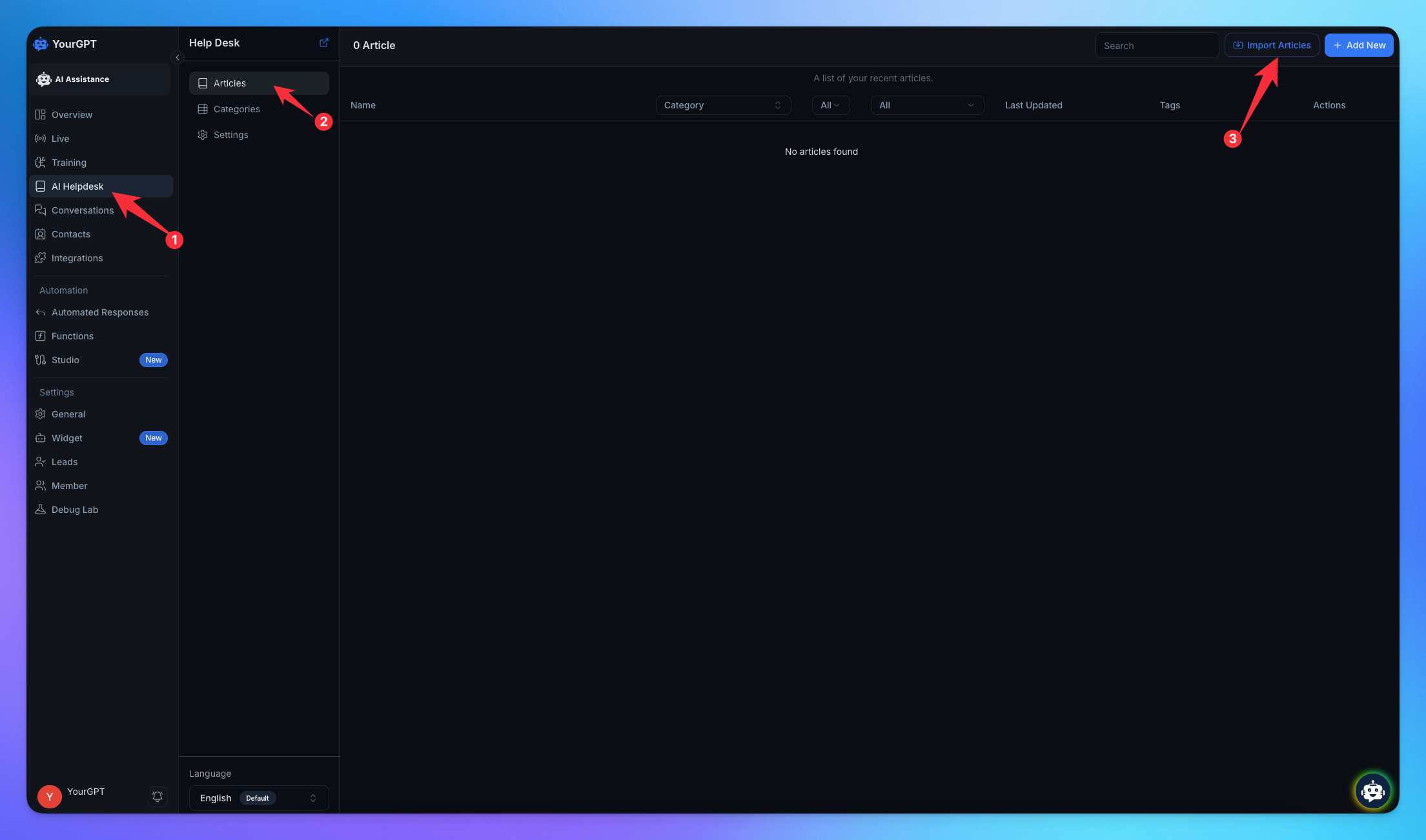
Select Intercom.
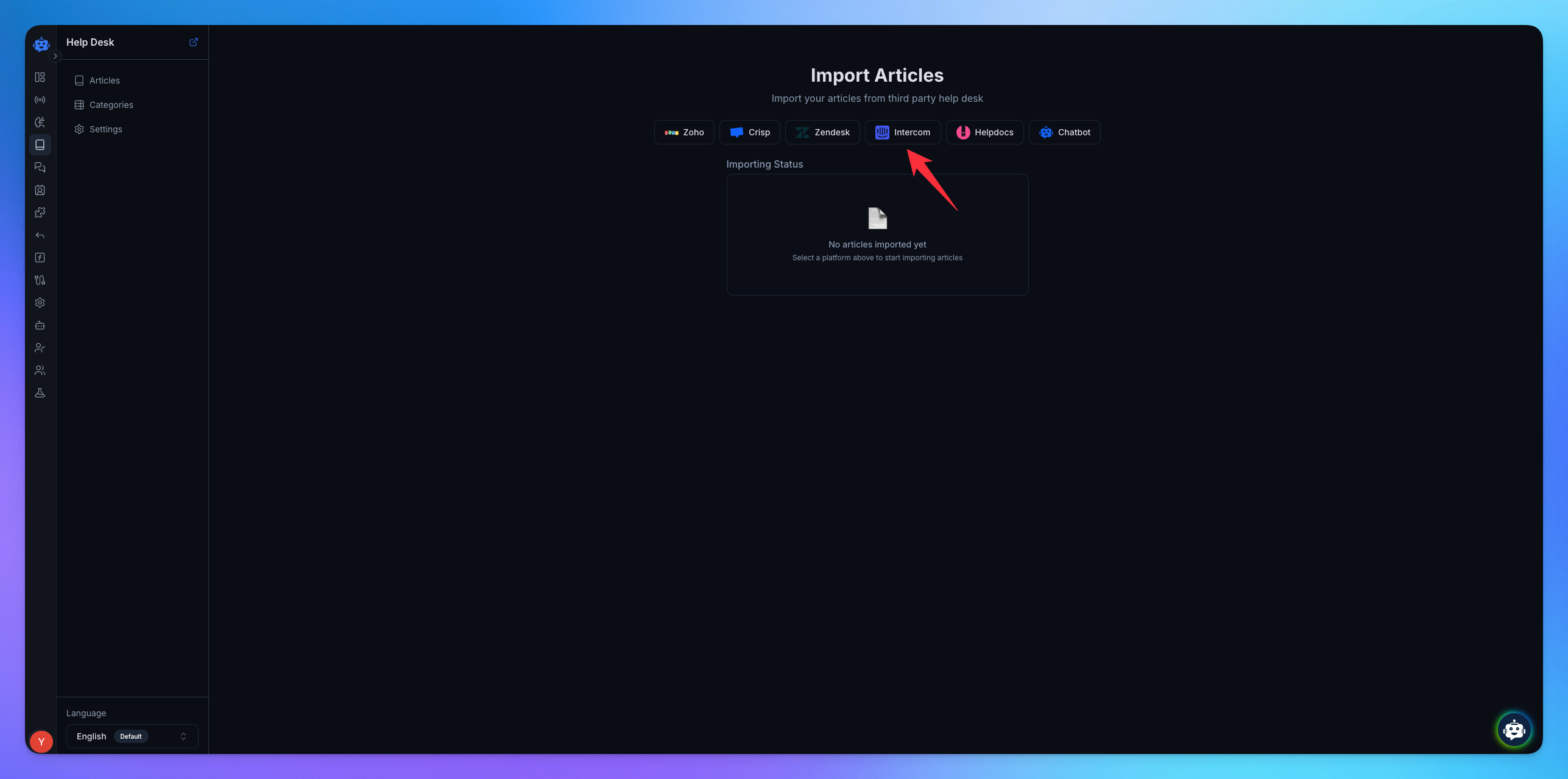
✅ Once you have your API token, you can proceed with setting up the Intercom integration in YourGPT. This will allow your help center content to be automatically imported and made available inside YourGPT.
Related Articles
How to Import Zoho Articles into YourGPT
Follow the steps below for importing your articles from Zohodesk.
How to HelpDocs Import Articles into YourGPT
Follow the steps below to collect the necessary details for importing your articles from Help Docs.
How to Import Articles from Zendesk Help Center into YourGPT
Everything you need to import knowledge base articles from Zendesk into YourGPT
How to Import Articles from Crisp into YourGPT
Follow the steps below to collect the necessary details for importing your articles from Crisp.
