How to Train Bot with the links?
Adding relevant links to your chatbot can improve its responses and overall knowledge about your product. Follow the below steps on how to add links to train your chatbot:
Copy your website link.
Go to the Training Section and Click on "Add New Link."
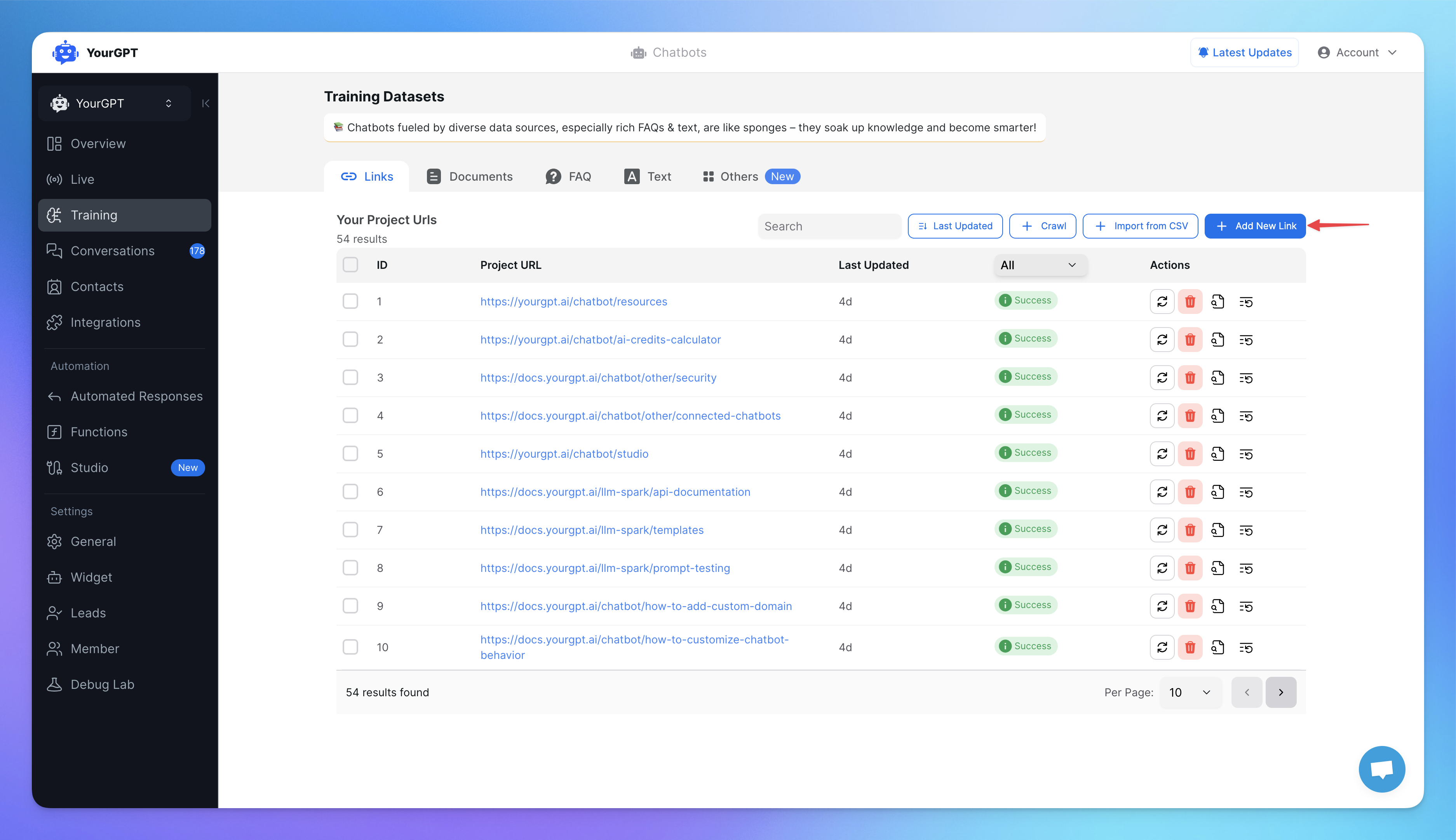
Paste the link in pop up box and click on Add
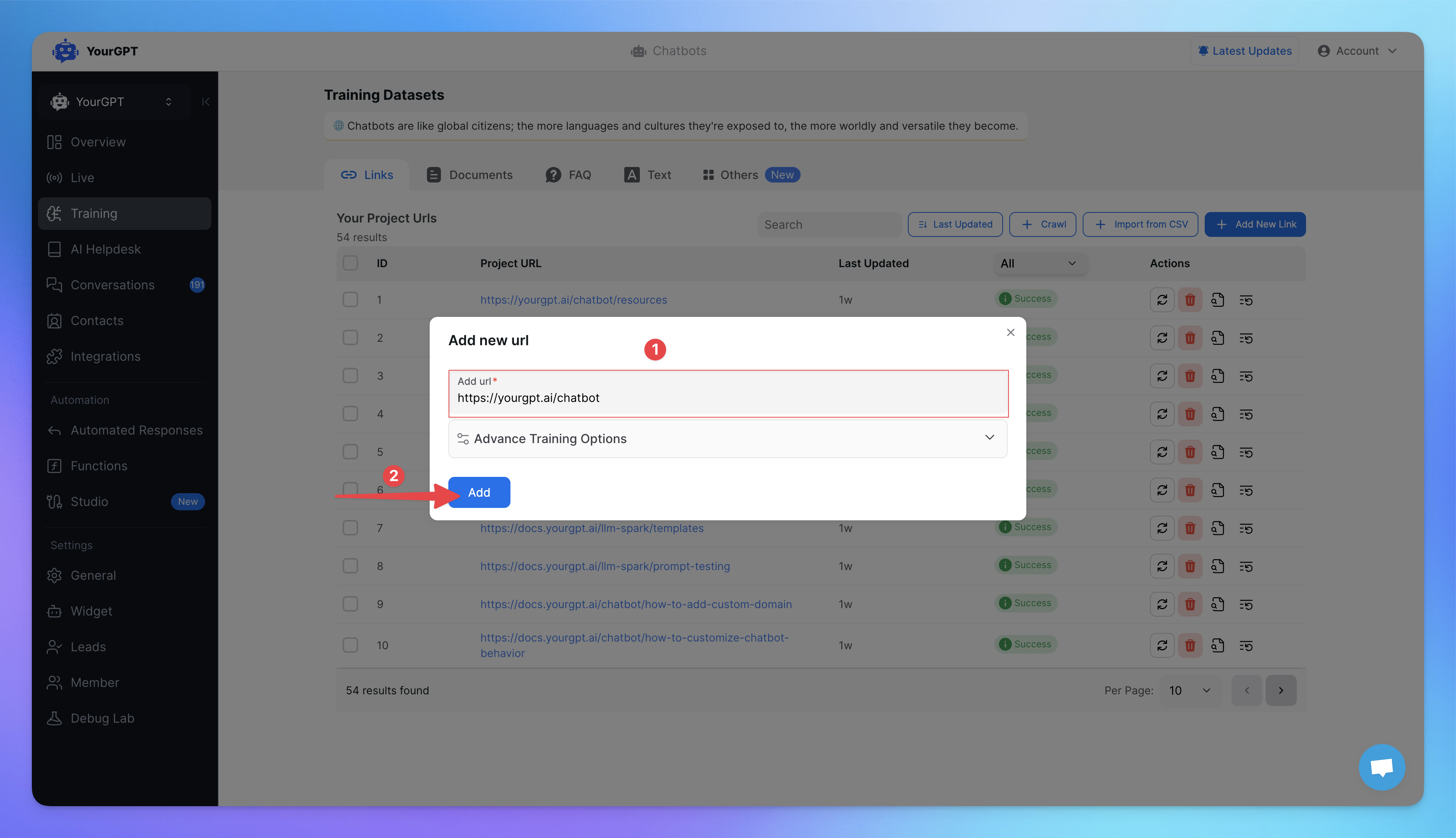
Please wait a few minutes and then refresh the page. The status should indicate success, and now you can test your Chatbot.
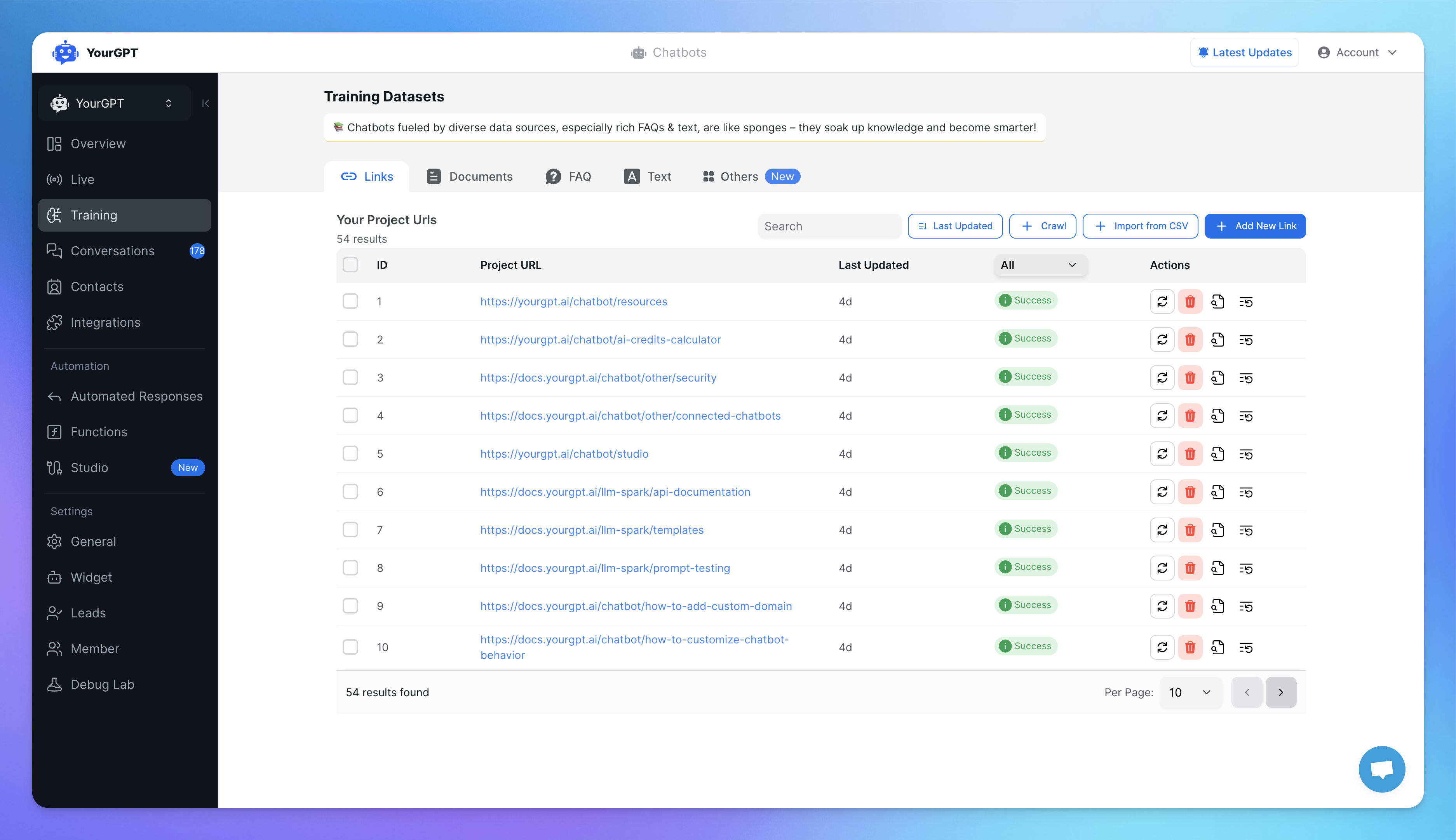
How to add multiple training links at once?
Go to Training.
Select Crawl.
Training ➝ crawl ➝ paste the link ➝ extract
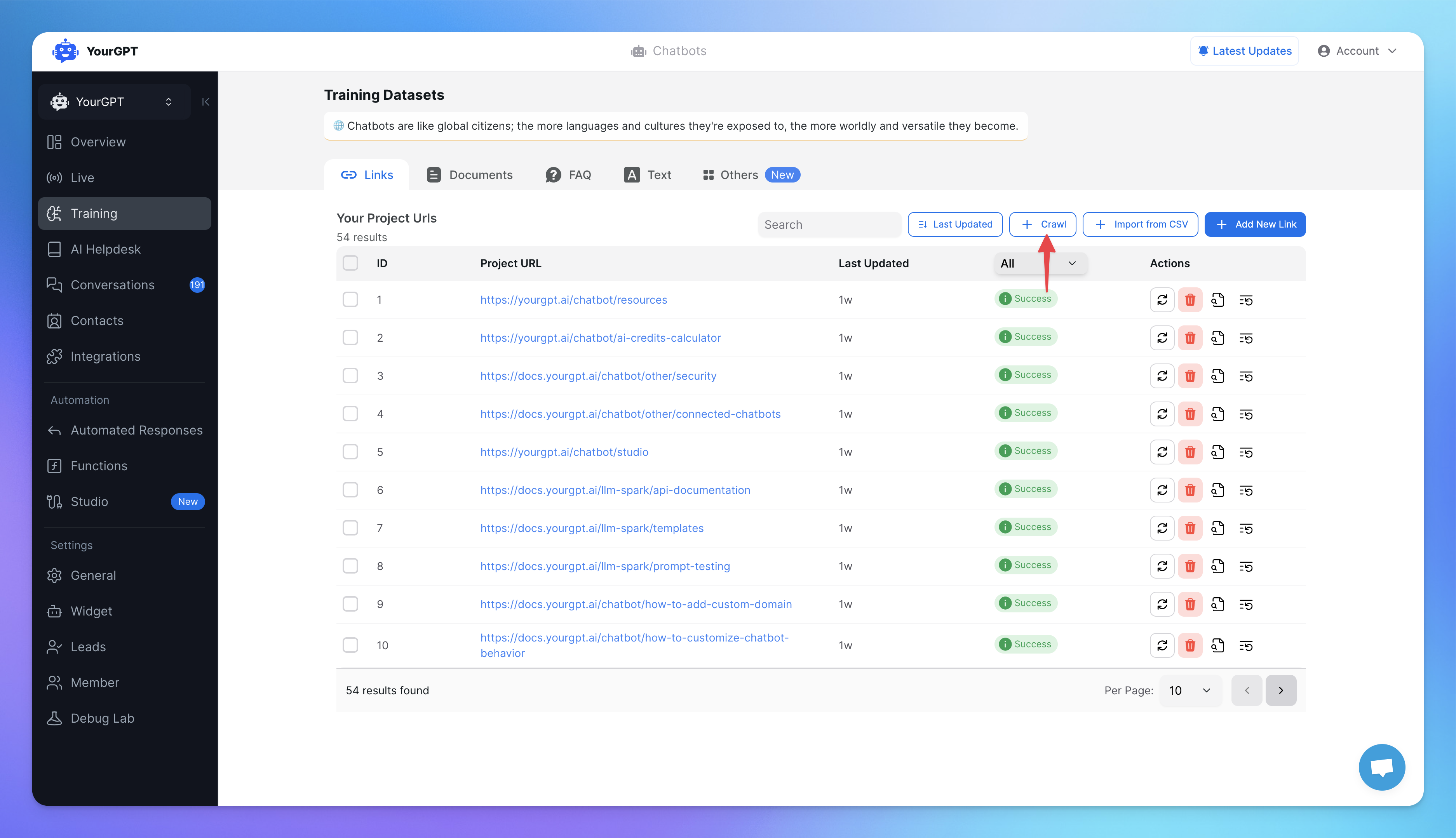
Paste the link in the designated field.
Click Extract to initiate the process.
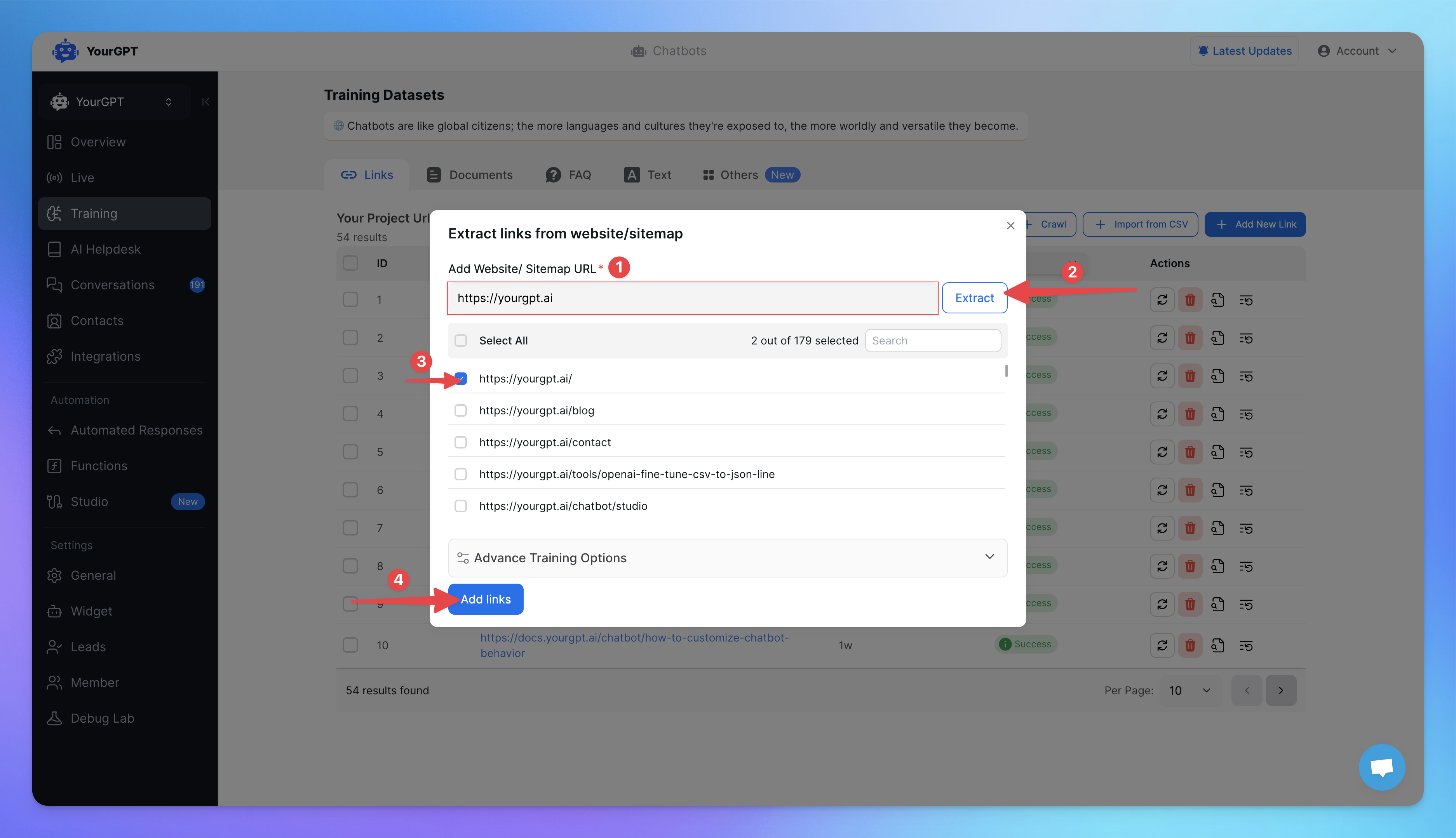
How to use Advance Link Training?
Advance Training makes the training more effective by focusing on the most relevant information on your website and skipping over any irrelevant details like extra information, headers, and footers.
Include Elements :
Add specific webpage elements to train your chatbot. The chatbot will be trained exclusively on the selected elements. You can target elements by class names, IDs, or tag names (e.g., #someId, section, etc.).
Exclude Elements :
Exclude specific webpage elements from training your chatbot. The chatbot will skip these selected elements during training. You can exclude elements by class names, IDs, or tag names (e.g., #someid, section, etc.).
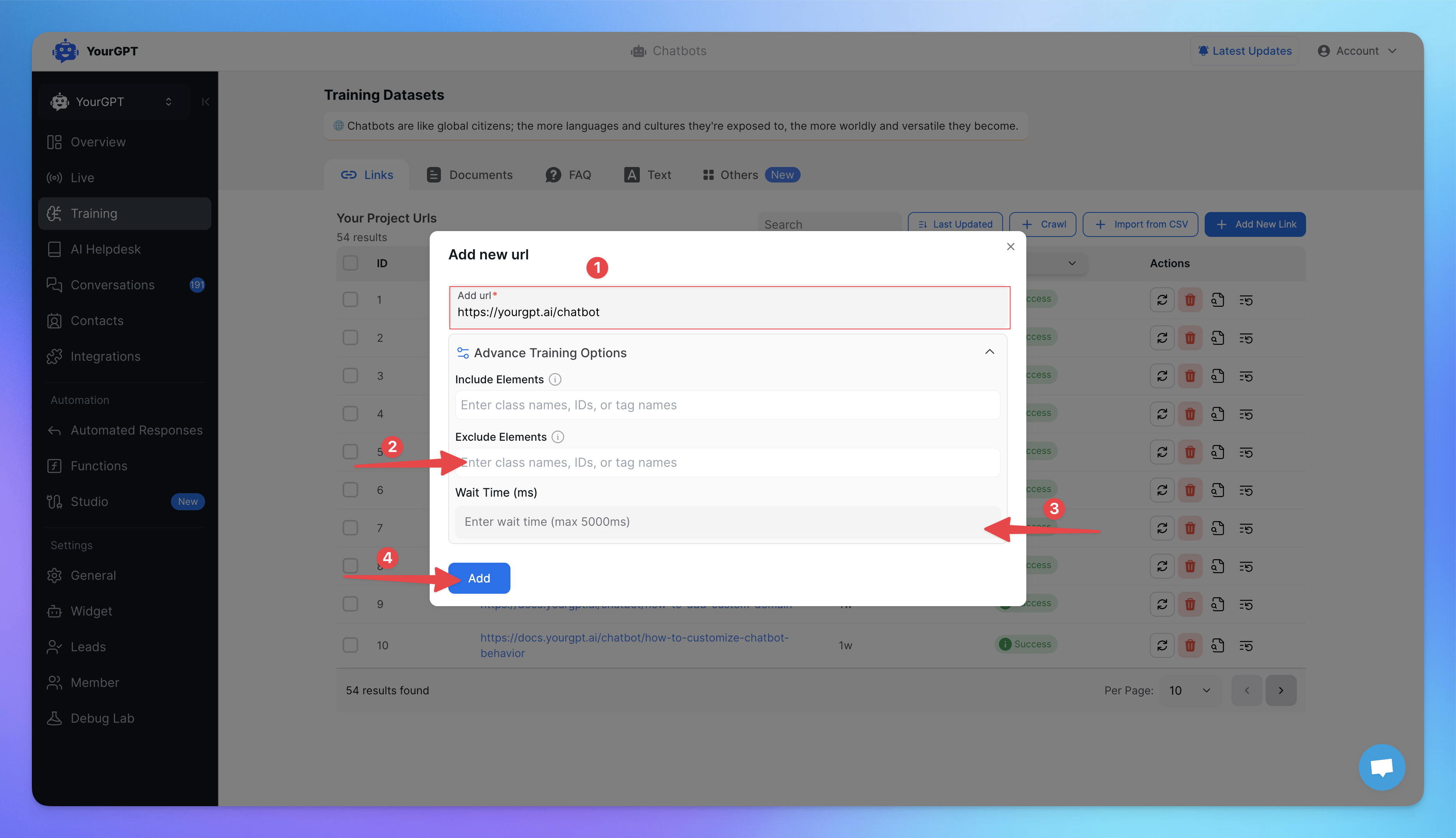
Related Articles
How to Train AI From OneDrive Files
Step-by-step guide to training AI with OneDrive
How to Import Confluence Docs into YourGPT
Step by Step guide to training AI with Confluence
How to Setup and Use Training Tags?
This guide help you to segment your training data using training tags/
How to Training AI chatbot with Slack
Train your AI chatbot from previous Slack Conversations
How to Train Chatbot with Dropbox documents?
Training AI chatbot using Dropbox documents
How to Training chatbot with Google docs?
Train AI chatbot from google files
How to Train Chatbots Using Unresolved Queries?
Train the chatbot to handle previously unable to answer queries using self-learning
