AI Assistant for Clinic Appointment Booking with Cliniko
This cookbook walks through how to build and deploy an AI assistant that automates clinic appointment scheduling using YourGPT and Cliniko.
By connecting YourGPT with Cliniko’s real-time API, you can offer patients a seamless, conversational way to book appointments — all without writing any backend code.
Overview
Clinics often handle repetitive scheduling calls and form submissions that slow down front-desk operations. By integrating YourGPT with Cliniko, you can let patients:
Book appointments with specific practitioners
Choose from available appointment types
Select preferred time slots
Get confirmations — all in a natural language conversation
Once configured, the assistant can be embedded on your website and connected across channels for true cross-platform convenience.
1. Connect YourGPT to Cliniko
To securely link YourGPT with your Cliniko environment, you’ll need to generate API credentials and configure a few settings in Studio.
Step 1: Log In to Cliniko
Go to https://www.cliniko.com
Log in or sign up
During sign-up, choose your data storage region & Set your time zone.
To download the "AI Agent for Clinic Appointment Booking" template visit this link.
Step 2: Generate a Cliniko API Key
Click your name (bottom left) → My Info
Scroll to API Keys and enable:
Allow yourself to create and use API keys
Click Update User
Then select Manage API Keys → Add API Key
Name it and click Create
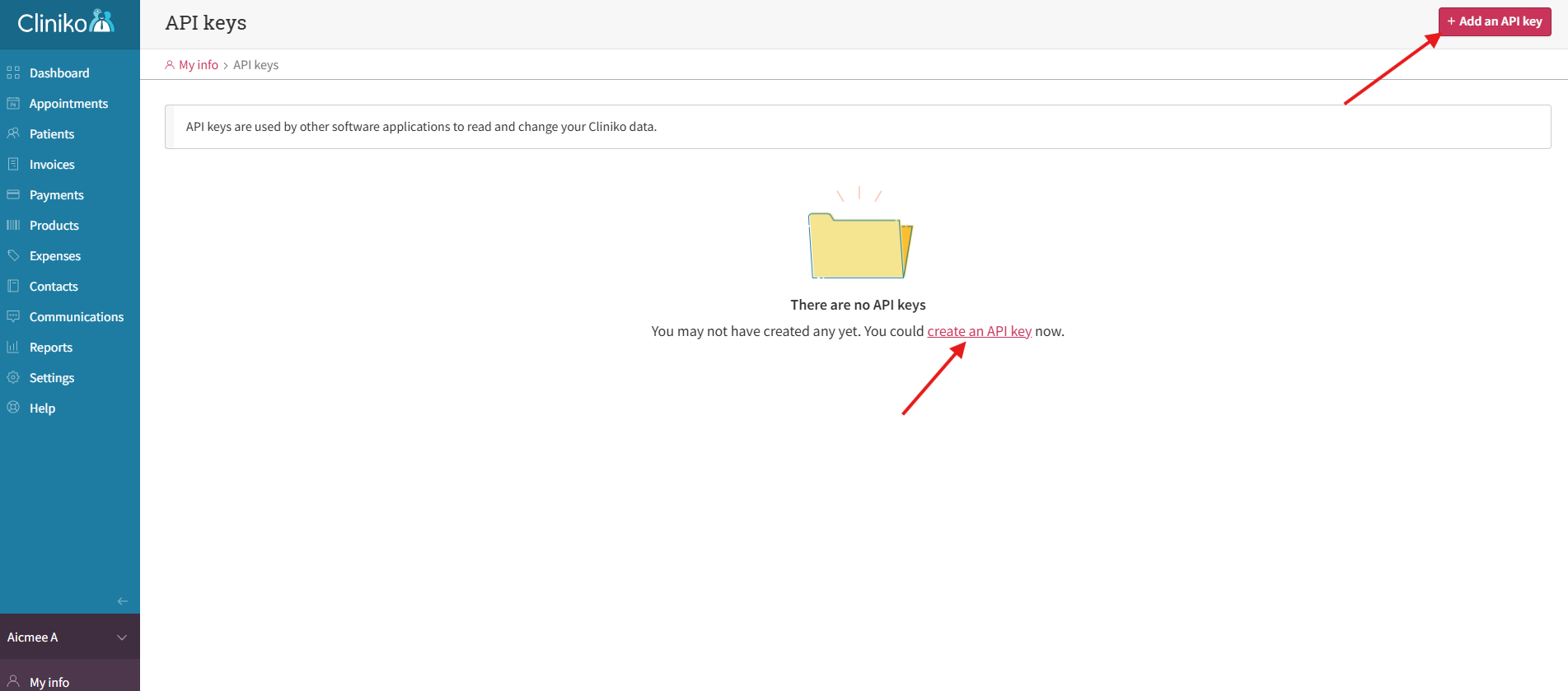
Make sure to copy the key immediately — it will not be shown again.
Step 3: Encode the API Key in Base64
Cliniko requires authentication via Base64-encoded API keys.
Add your API key
Paste the formatted key and click Encode
Copy the encoded string
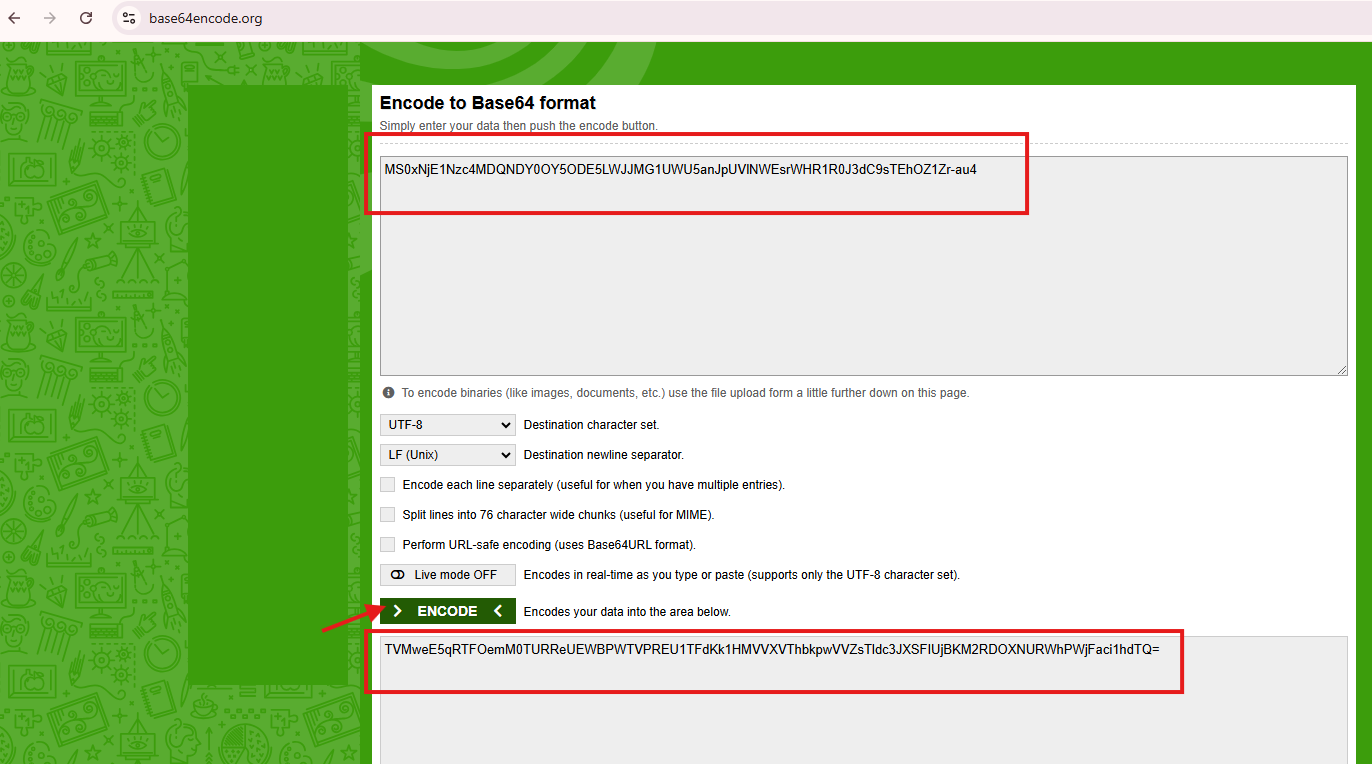
2. Set Configuration Variables in Studio
Once your API key is encoded, open YourGPT Studio and configure the assistant using the following variables:
CLINIKO_API_KEY = <your_base64_encoded_key>
BUSINESS_ID = <your_business_id>
PRACTITIONER_ID = <your_practitioner_id>You’ll gather the Business ID and Practitioner ID in the next step.
3. Retrieve Business and Practitioner IDs
Get Business ID
In YourGPT Studio, run the Business ID Retrieval scenario
Use your Base64-encoded API key as the credential
Copy the Business ID from the response
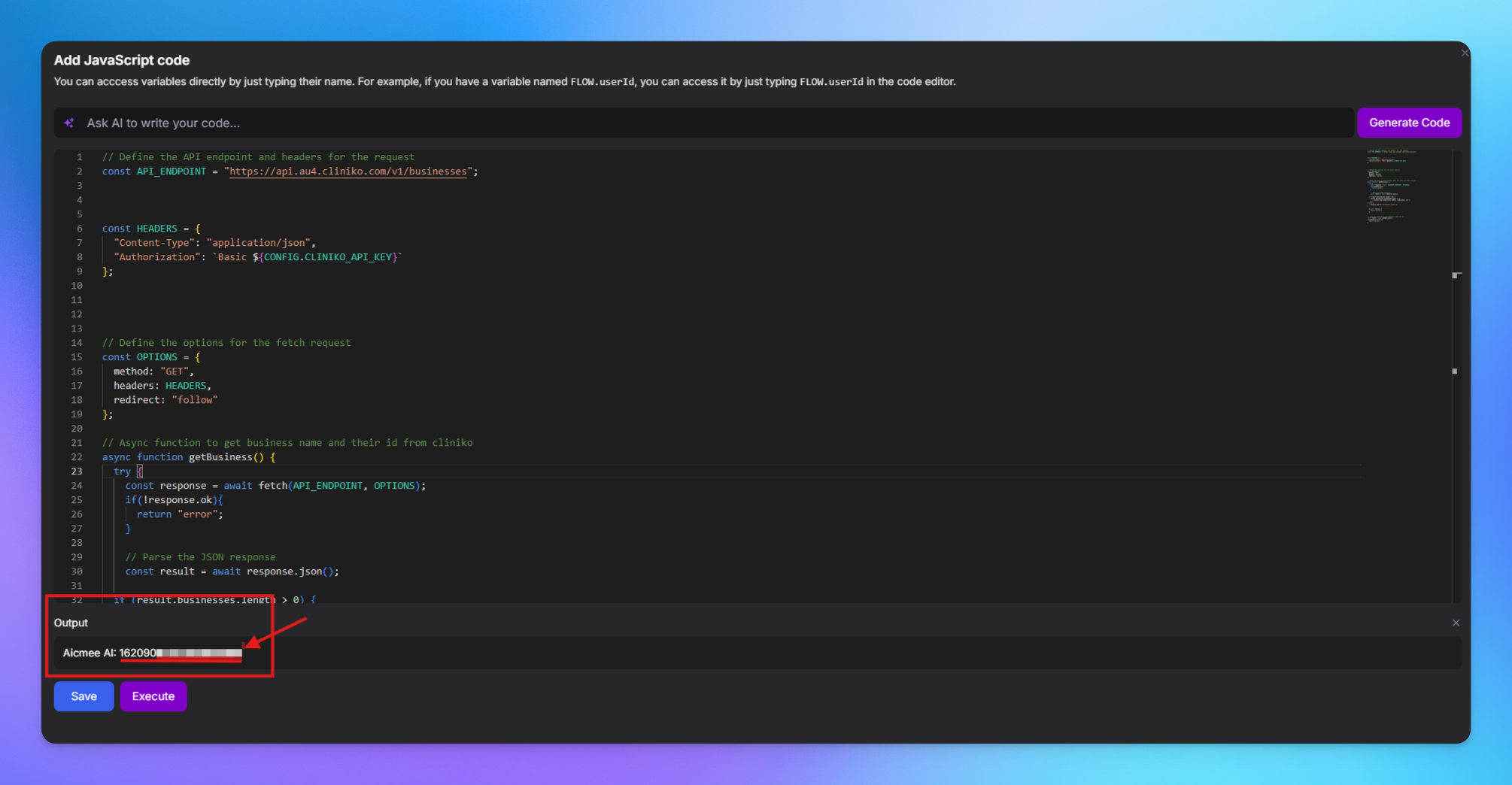
Get Practitioner ID
In Cliniko, go to Settings → Users & Practitioners
Click Add Practitioner
Create a practitioner profile for the booking target
In Studio, run the Practitioner ID Retrieval scenario
Copy the ID from the output
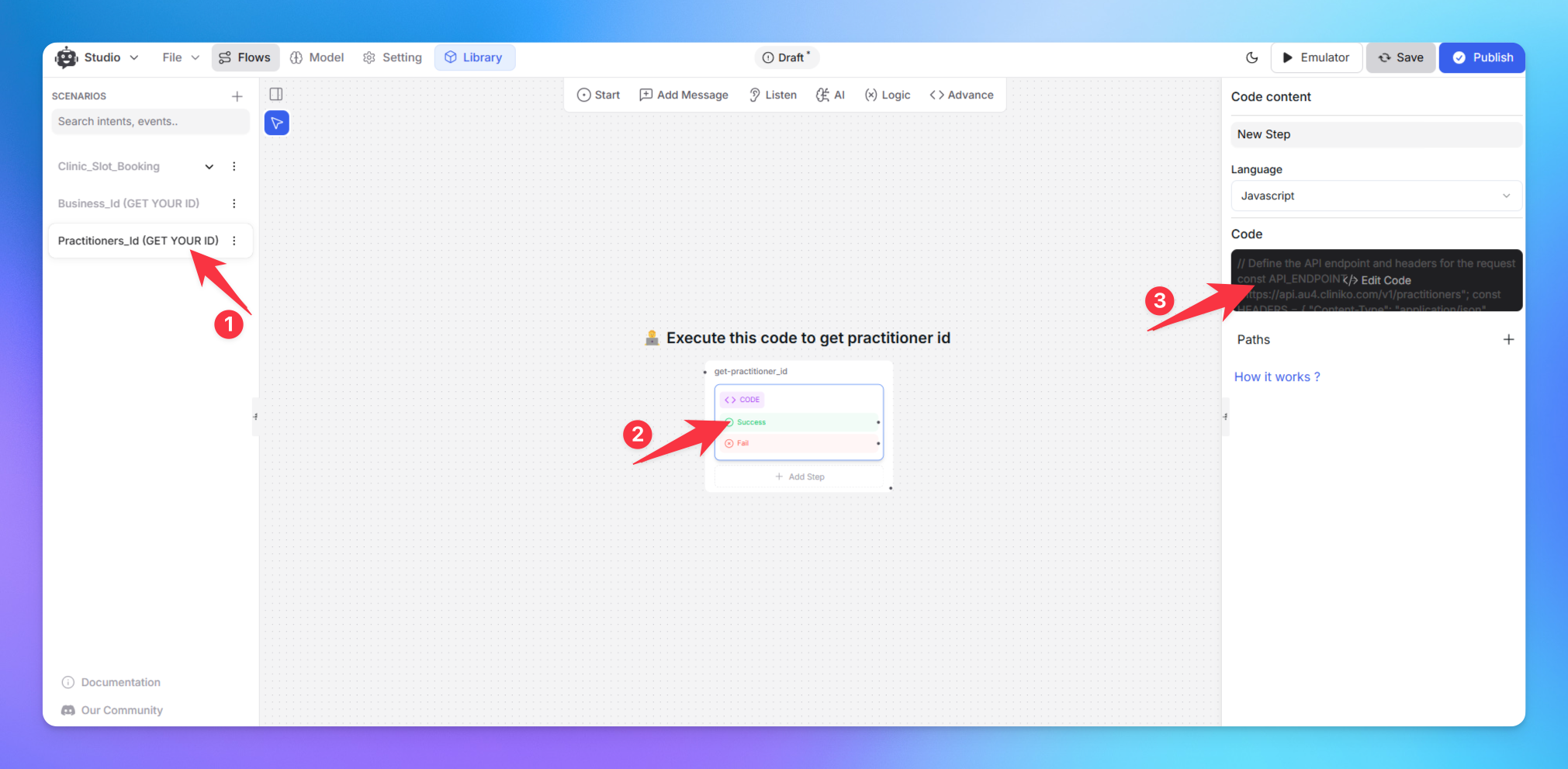
Add both values to your Studio config environment.
4. Define Appointment Types in Cliniko
Navigate to Settings → Appointment Types
Click Add Appointment Type
Define the name, duration, and practitioner
Save and associate this type with your chatbot logic
During booking, the bot will ask users to select from available appointment types.
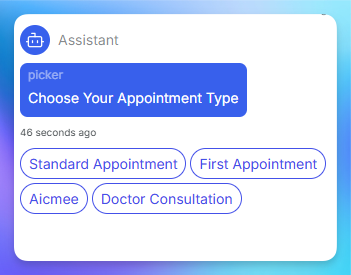
5. Embed the Chatbot on Your Website
To launch your assistant publicly, use the script embed method provided by YourGPT. Add the following script to your website’s HTML:
<script>
window.YGC_WIDGET_ID = "Your_widget_ID";
(function() {
var script = document.createElement('script');
script.src = "<https://widget.yourgpt.ai/script.js>";
script.id = 'yourgpt-chatbot';
document.body.appendChild(script);
})();
</script>Replace "Your_widget_ID" with your actual widget ID from the Studio dashboard.
You can also connect this assistant to other platforms such as LINE, Messenger, WhatsApp, or internal systems — simply reuse the logic and credentials.
Summary
This cookbook enables you to build and deploy a real-time, AI-powered clinic booking assistant that connects directly to your Cliniko backend. With secure API integration, no-code configuration, and flexible embedding, your clinic can:
Reduce administrative load
Accept 24/7 appointment requests
Offer a seamless experience across digital channels
Once deployed, the assistant can be improved continuously with analytics, user feedback, and multi-language support.
Related Articles
Voice-to-Voice AI Bot on WhatsApp (or Any Voice-Supported Platform)
Build a voice-to-voice AI chatbot with real-time replies using AI Studio.
Launch a Virtual Try-On Experience in Minutes
Your Fastest Way to Add Virtual Try-On to Any Chat Interface
From Default to Delightful: Customizing Your Chat Widget
Customize your YourGPT chatbot widget with ready-to-use styles or your own CSS for a unique look.
Running a Discord Community Bot with YourGPT
Give your Discord community a helpful AI co-pilot
Adding an AI Search Widget to Your Docs, Site, or App
Add smart AI search Widget to your site in minutes—just copy, paste, and go
Limiting Number of Messages on your AI Agent
Explore how to effectively manage user access by limiting the number of messages
