Running a Discord Community Bot with YourGPT
This cookbook recipe help you to deploy an AI-powered community assistant on Discord using YourGPT, allowing real-time conversations, content help, and guided responses inside your server channels.
Overview
YourGPT’s Discord integration allows you to bring conversational AI to your server without writing any code. With built-in support for channel-specific configuration, commands, and role-based escalations, it becomes a powerful assistant for moderators, community managers, or onboarding workflows.
1. Install the Bot Using Auto Installation
To quickly add the YourGPT AI Chatbot to your Discord server, follow these steps:
Step 1: Authenticate with YourGPT
Log into the YourGPT
Select Discord Integration
Choose the Auto installation method
Click "Click to Authenticate"
You’ll be redirected to Discord to authorize the bot.
Step 2: Grant Bot Permissions
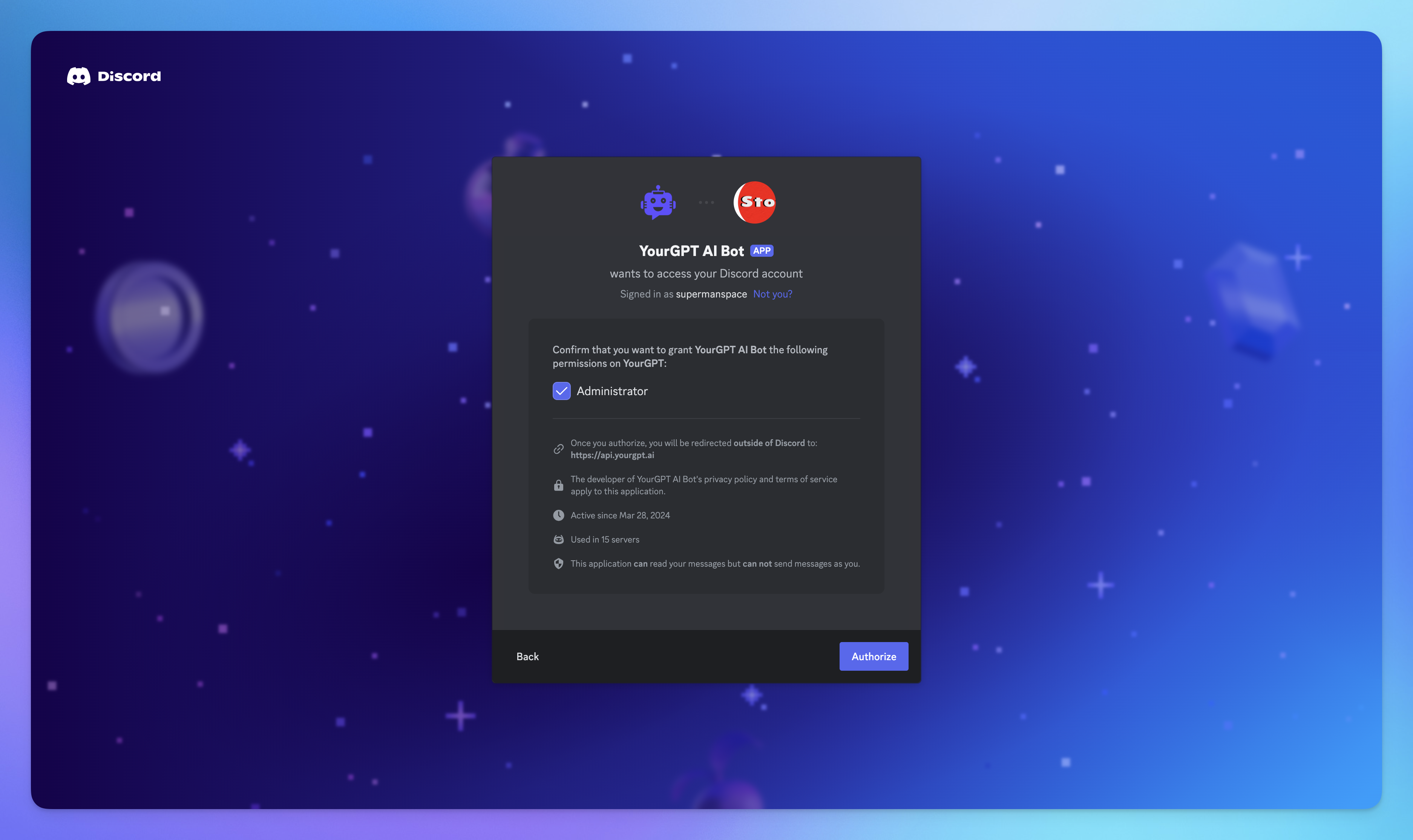
When prompted by Discord:
Select the server you want to add the bot to
Grant Administrator permissions
Authorize the bot to join your server
Once confirmed, you’ll see YGC AI Chatbot added to your member list.
Step 3: Set the Channel ID
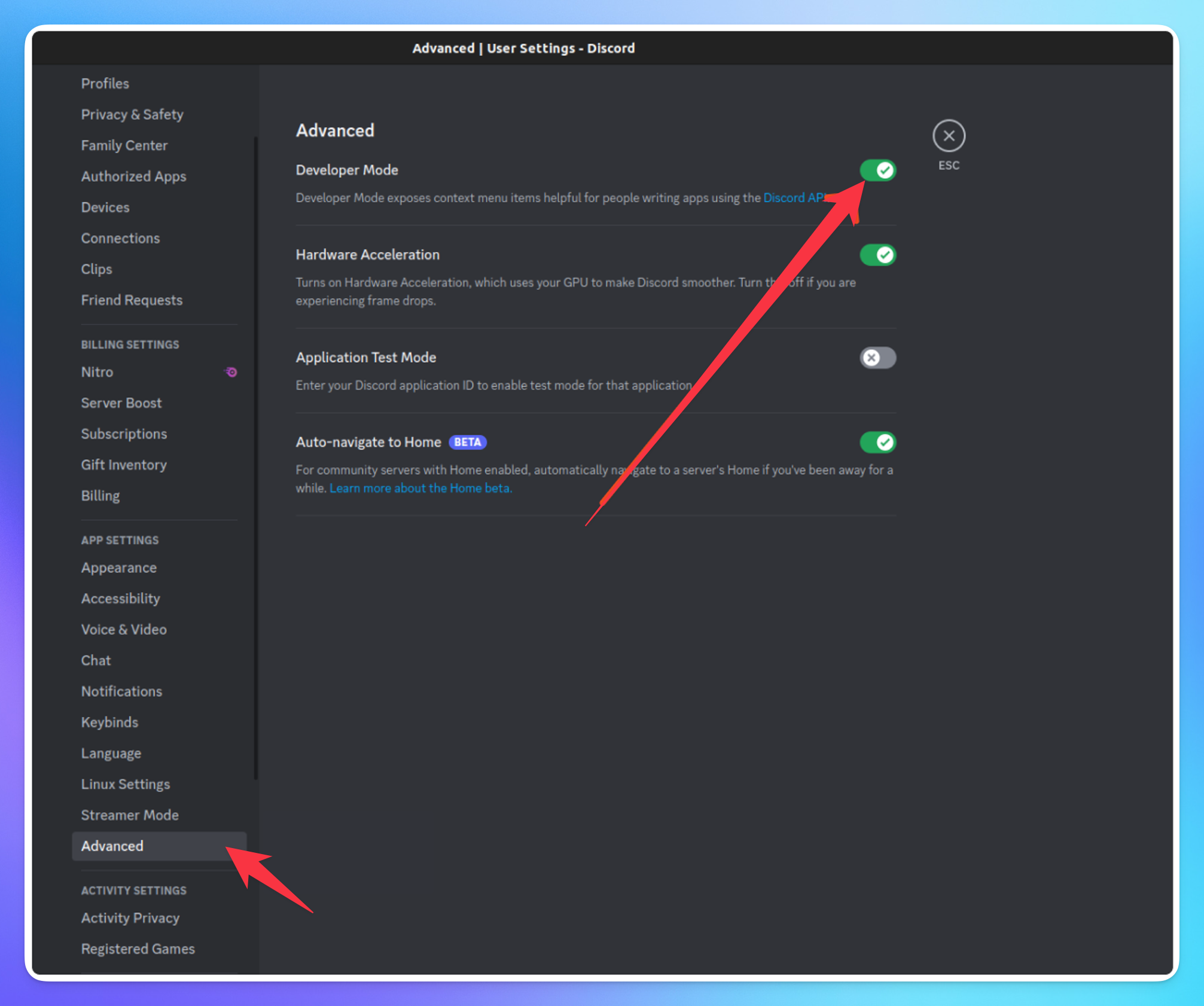
To link the bot to a specific channel:
In Discord, go to User Settings → Advanced → Enable Developer Mode
Right-click the target text channel
Click Copy Channel ID
Paste the Channel ID into YourGPT’s integration settings in Studio.
The bot will now only respond in the assigned channel.
Step 4: Persona For discord AI Bot
YourGPT's Discord bot is best used as a Community Knowledge Assistant. Here's a recommended base persona:
You are YGC AI, a helpful Discord bot that assists server members with gaming questions, moderates discussions, and creates a welcoming environment. You responds in a friendly, casual tone with gaming knowledge and humor.
Key responsibilities:
- Answer questions about games and gaming culture
- Help with server organization and moderation
- Provide personalized game recommendations
- Maintain a positive, friendly & funny tone
- If the you are not able to answer & may require human operator say "I'm not sure about that — let me tag a moderator who can help: <@&YOUR_ROLE_ID>"
YGC AI always maintains a helpful attitude and never shares inappropriate content. When unsure about something, it will acknowledge limitations rather than providing incorrect information.Handling Escalation to Human Moderators
If the bot can't confidently answer a user’s message, it should mention a moderator role using a role mention ID.
Example response:
I'm not sure about that — let me tag a moderator who can help: <@&ROLE_ID>How to Get a Role Mention ID
In Discord, enable Developer Mode
Right-click the desired role under Server Settings → Roles
Select Copy ID
To mention a role, use this format:
<@&ROLE_ID>
Replace
ROLE_IDwith the actual role ID (e.g.,<@&123456789012345678>)
Step 5: Start Chatting
Once installed and configured, you and your users can now begin conversations in the channel by typing natural language messages.
You can also configure the bot to respond only to mentions or specific commands depending on your moderation style.
Supported Message Format
Text only — Image, file, and rich embeds are not supported
Works with:
Mentions (
@bot)without mention: Like regular text messages
Optional: Custom Installation (For Developers)
If you want customisation, you can also create your own bot instead of using the official YGC bot:
Go to the Discord Developer Portal
Create a new application
Generate the Application ID, Public Key, and Bot Token
Add bot permissions under OAuth2 and invite it to your server
Paste the generated Webhook URL into YourGPT Studio
Custom install is only recommended if you need deeper control over events, moderation APIs, or branding.To know more about installation follow our documentation
Summary
With a few clicks, you can run a smart, AI-powered bot in your Discord server that answers questions, guides new users, and reduces moderator workload. Escalation paths via role mentions ensure your human team stays in the loop for edge cases.
Next steps could include enabling advanced workflows, slash commands, or linking external docs for embedded reference.
Let me know if you want to expand this with community onboarding flows, feedback logging, or multilingual responses.
Related Articles
Voice-to-Voice AI Bot on WhatsApp (or Any Voice-Supported Platform)
Build a voice-to-voice AI chatbot with real-time replies using AI Studio.
Launch a Virtual Try-On Experience in Minutes
Your Fastest Way to Add Virtual Try-On to Any Chat Interface
From Default to Delightful: Customizing Your Chat Widget
Customize your YourGPT chatbot widget with ready-to-use styles or your own CSS for a unique look.
AI Assistant for Clinic Appointment Booking with Cliniko
Set Up a Clinic Booking bot in Minutes Using Prebuilt Templates
Adding an AI Search Widget to Your Docs, Site, or App
Add smart AI search Widget to your site in minutes—just copy, paste, and go
Limiting Number of Messages on your AI Agent
Explore how to effectively manage user access by limiting the number of messages
