How To Setup Twilio Whatsapp Integration
Prerequisites:
Twilio Account: A Twilio account, preferably a paid one, to enable WhatsApp Business API usage.
Twilio WhatsApp-Enabled Number: A phone number in Twilio that has been approved for WhatsApp use.
WhatsApp Business Account (WABA): A verified WhatsApp Business Account, managed via Meta Business Manager.
Meta Business Manager: Ensure your WABA is linked to a verified Meta Business Manager account.
Approved WhatsApp Phone Number: A phone number that passes WhatsApp verification and is not already linked to another WhatsApp account.
Setting up Twilio Whatsapp Integration :
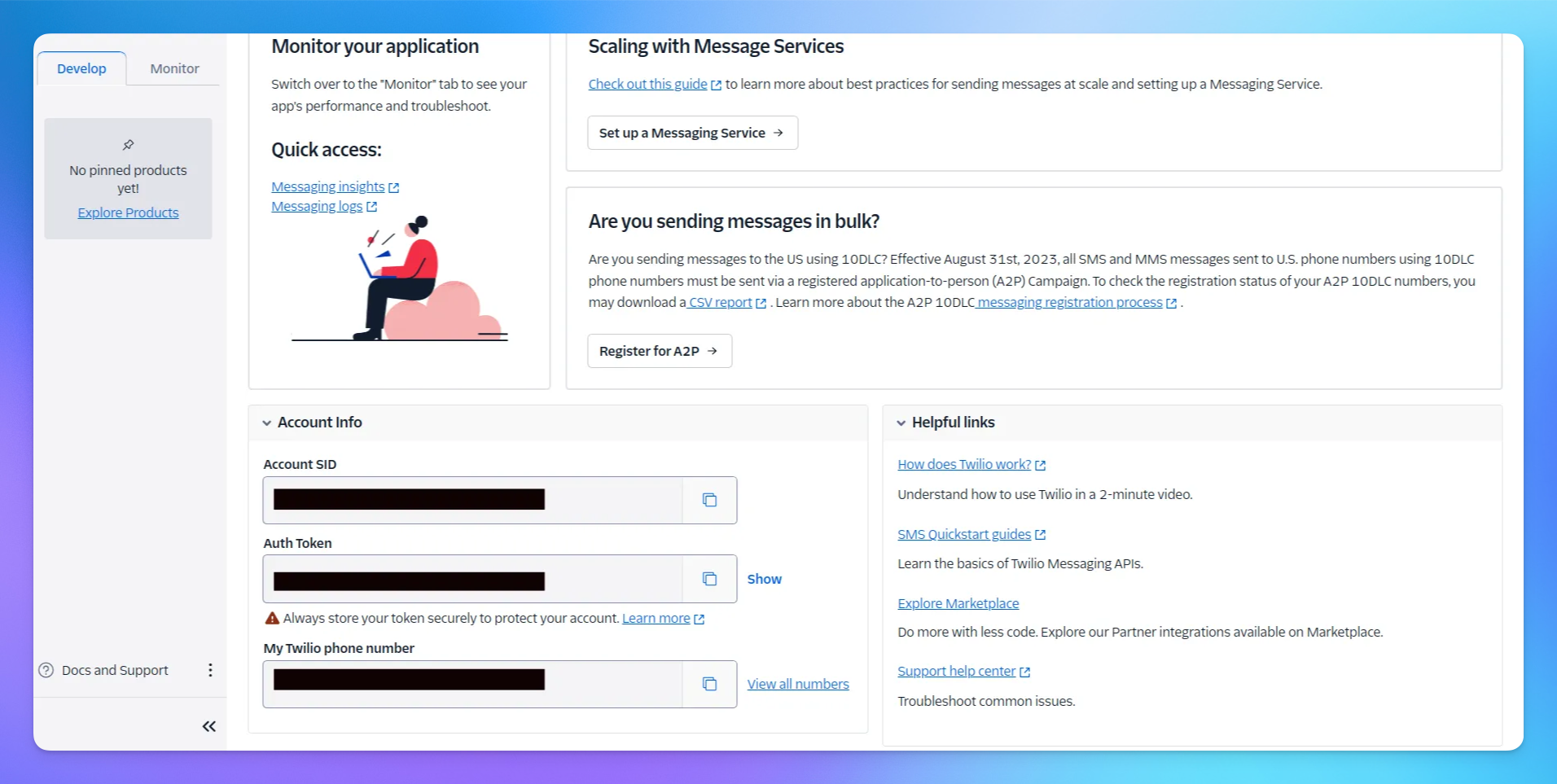
Obtain Twilio Credentials :
Sign in to your Twilio account
Navigate to the "Develop" tab to find your Account SID and Auth Token
Configure Integration Settings :
In YourGPT Chatbot, navigate to the Twilio WhatsApp Integration section.

Enter the following required credentials :
Account SID
Auth Token
Whatsapp Phone SID
Whatsapp Phone Number
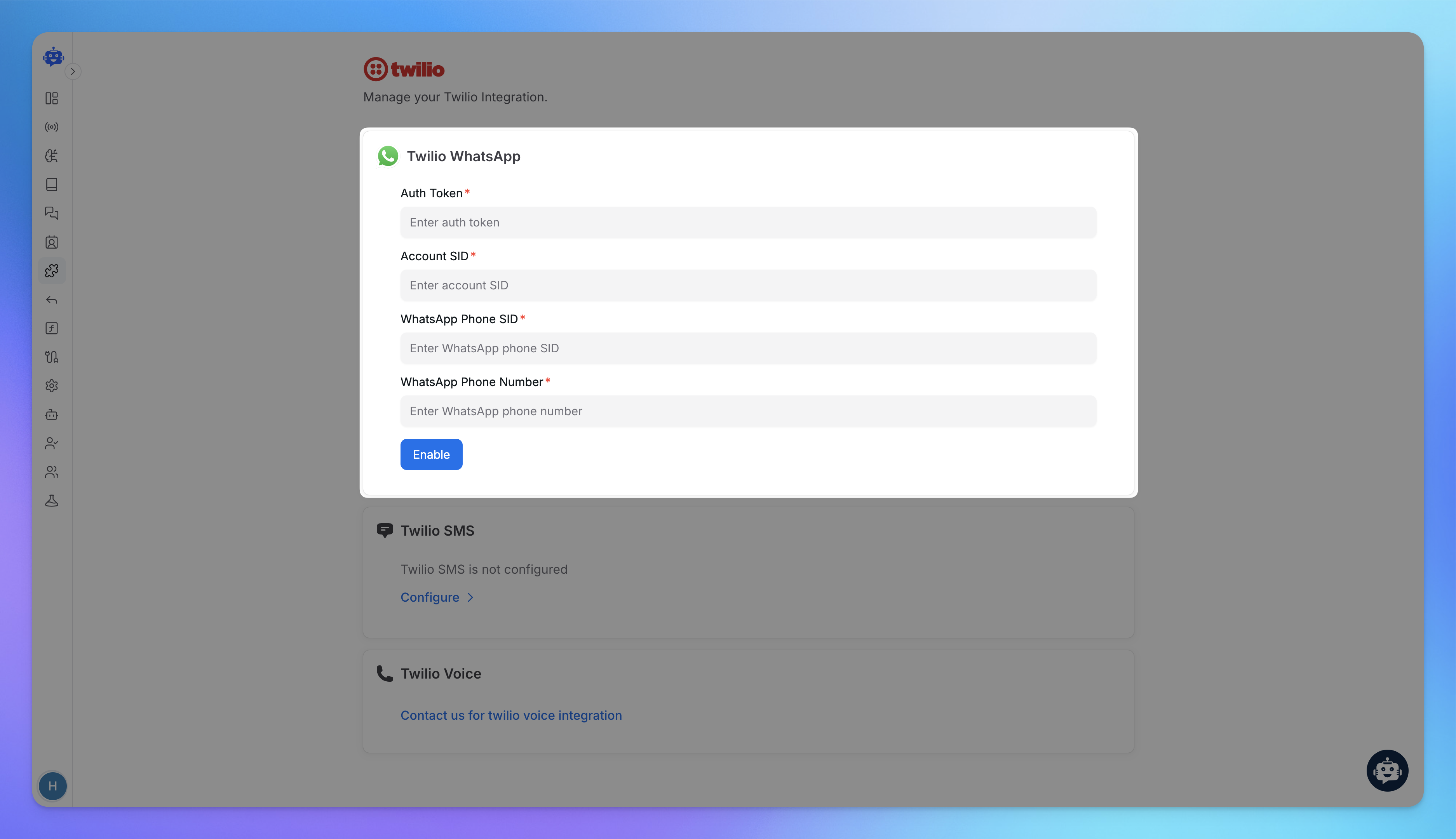
Configure Webhook Endpoint :
Go to your Twilio Console
Navigate to your WhatsApp number settings
Under "Configure" locate the webhook/endpoint section
Add Webhook URL mentioned below :
https://api.yourgpt.ai/chatbot/v1/twilio-whatsapp/webhook
Set the HTTP method to POST
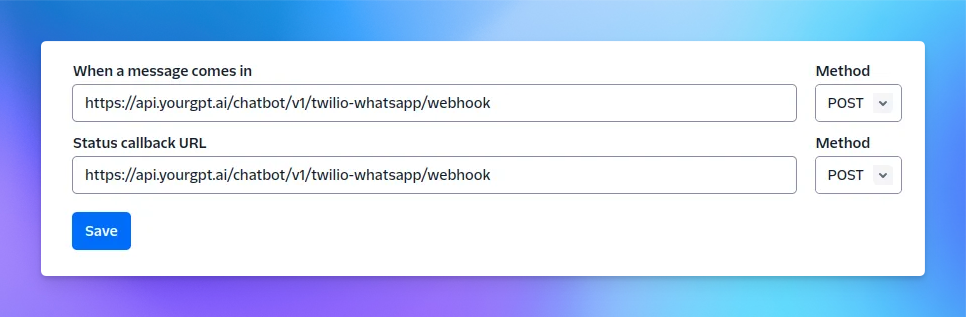
You have now successfully enabled Twilio Whatsapp integration.
Note:
This integration supports text messages only.
Media files (images, videos, documents), interactive features (polls, buttons), carousels and cards are not supported.
Related Articles
How to Set Up Email Integration for Your AI Chatbot
Enable Your AI Agent to Send and Receive Emails Seamlessly with a Custom Domain
MCP Setup Guide for Claude Desktop, Cursor, and Windsurf
How to setup Model Context Protocol
How Train AI Agent with Notion Documents?
Connect your Confluence workspace to YourGPT and let the AI learn from your docs automatically
How To Create a AI Helpdesk?
A step-by-step guide to create, customise, and launch your AI helpdesk
How to Use Webhooks and Set Them Up in YourGPT AI?
What Is a Webhook, How Does It Work, & How to setup?
How to integrate YourGPT Chatbot widget in a flutter application
Step-by-Step guide to integrate YourGPT widget in a flutter application
